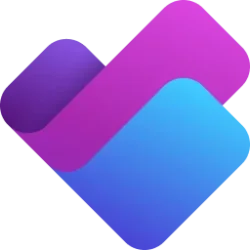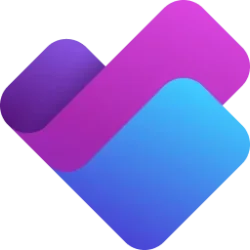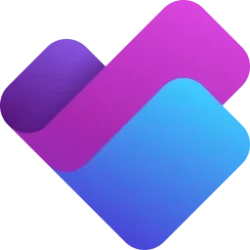Planner Blog:
We’re excited to announce that you can now use custom backgrounds for your basic plans in both Planner in Microsoft Teams and Planner for the web. This addition was a top feature request when we launched the new Planner, and it aims to make your planning more visually appealing and organized.
What are custom backgrounds, and why use them?
Custom backgrounds allow you to easily distinguish between different plans. Powered by AI, background suggestions are tailored based on the name of your plan, so you can quickly identify and navigate to the specific projects you are working on without confusion. Furthermore, backgrounds enable you to customize your team projects in a way that’s fun and aesthetically pleasing.How to add custom backgrounds
To add a custom background to your plan, follow these steps:- Open the plan details of any basic plan by either selecting the plan name or the dropdown menu next to the plan name in the header.
- The Plan details pane will open to the right with suggested backgrounds tailored to your plan.
- Select the background you want to apply.
Try it today
Smart backgrounds are available in the Planner app in Microsoft Teams and Planner for the web. Try it out today and let us know what you think! There are several ways to share your feedback with us—either via the Planner Feedback Portal or directly in the Planner app by selecting More (the question mark) in the upper right corner, then Feedback.Resources
- Check out the Planner adoption page.
- Sign up to receive future communication about Planner.
- Check out the Microsoft 365 roadmap for feature descriptions and estimated release dates.
- Watch Planner demos for inspiration on how to get the most out of Planner.
- Watch the recording from September's What’s New and What’s Coming Next + AMA about the new Planner.
- Visit the Planner help page to learn more about the capabilities in Planner.
Source:

Personalize your plans with custom backgrounds | Microsoft Community Hub
We’re excited to announce that you can now use custom backgrounds for your basic plans in both Planner in Microsoft Teams and Planner for the web. This...