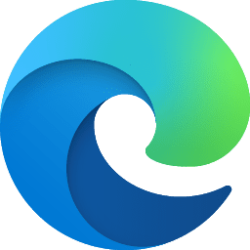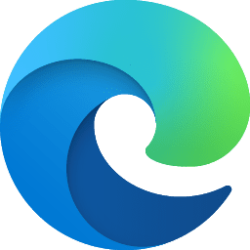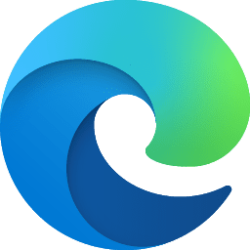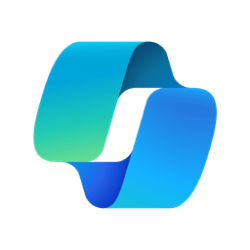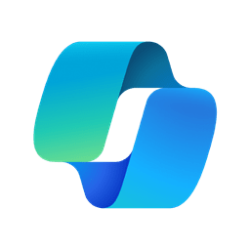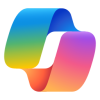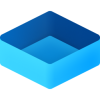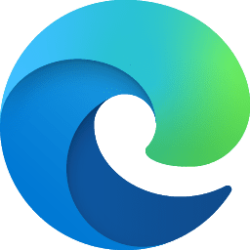This tutorial will show you how to add and remove website pages on the Super Drag and Drop block list in Microsoft Edge for your account in Windows 10 and Windows 11.
Starting in the latest Microsoft Edge Canary, Beta, and Dev versions, you can enable the Super Drag and Drop feature that allows you to drag a link or text on a webpage, and drop it on the same page to make it easier and faster to open the url in a new tab or search the text by default search engine in a new tab.
If you enable and turn on the Super Drag and Drop feature in Microsoft Edge, you can add and remove website pages on a block list to disable super drag drop for specific added pages you want.
Here's How:
1 Open Microsoft Edge.
2 Click/tap on the Setting and more (Alt+F) 3 dots button, and click/tap on Settings. (see screenshot below)
3 Click/tap on Appearance in the left pane. (see screenshot below step 4)
If you do not see a left pane, then either click/tap on the 3 bars menu button towards the top left OR widen the horizontal borders of the Microsoft Edge window until you do.
4 Under Customize browser, click/tap on Configure Super Drag and Drop. (see screenshot below)
5 Do step 6 (add) or step 7 (remove) below for what you want.
6 Add Website Page to Super Drag and Drop Website Block List
A) Click/tap on the Add button under Configure website block list. (see screenshot below)
B) Enter the URL of the website you want, and click/tap on Add. (see screenshot below)
7 Remove Website Page from Super Drag and Drop Website Block List
This is the default setting.
A) Under Configure website block list, click/tap on the Remove page (trash can) button for the website page you want to remove. (see screenshot below)
]

8 When finished, you can now close the Settings tab if you like.
That's it,
Shawn Brink
Attachments
Last edited: