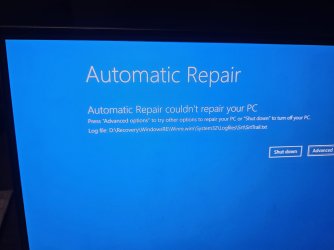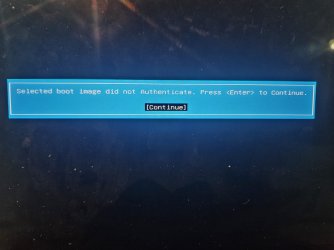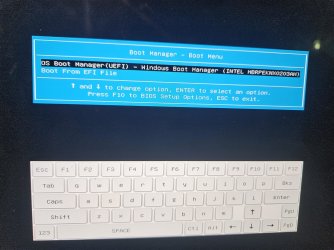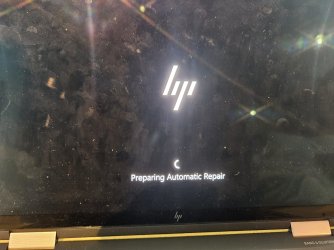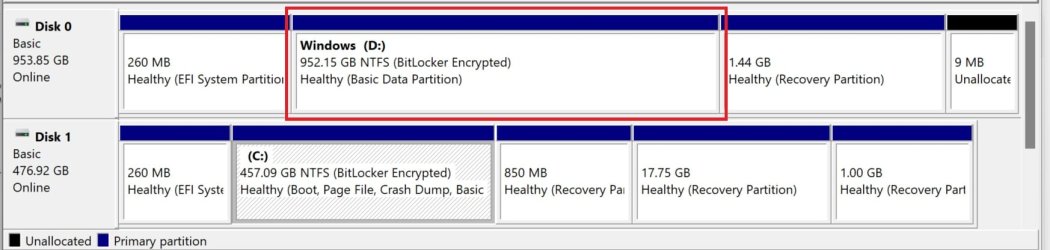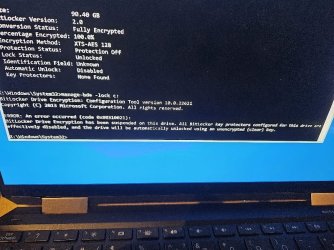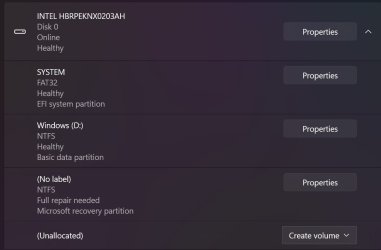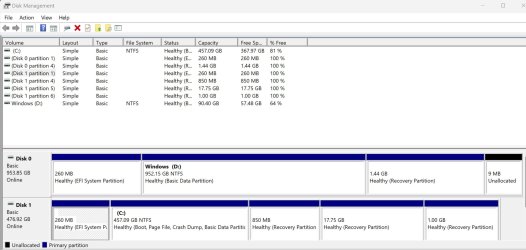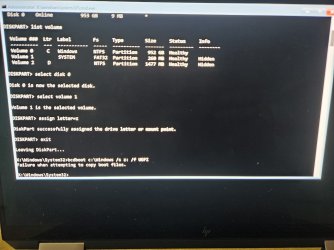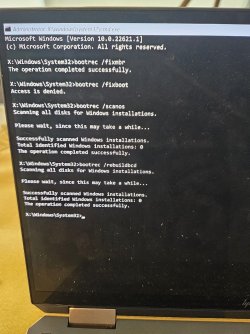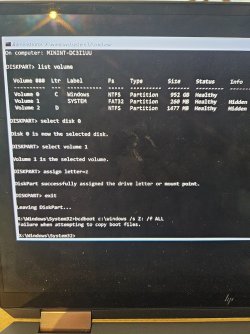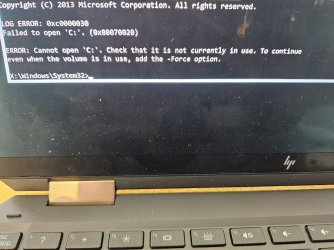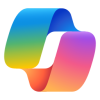chrisuoft
New member
Hi everyone, I am stuck here and really need help. My HP Spectre charge ports broke, so I couldn't charge/turn on my laptop. I had device encryption enabled on Win 11 home and I have the recovery key saved in my MS account.
I have since moved the SSD into the second slot of another laptop. I was expecting to be asked to input the recovery key somewhere on the new laptop, but nothing popped up. It is disk 0 in the attached screenshot. I can only view the unencrypted contents which appear to be recovery files on the SSD, and not the contents I'm really after, which are found on the 952gb bitlocker encrypted partition.
I have since had my charge ports repaired on the HP spectre, however when I try to move the SSD back, I am getting boot errors and it's as if the old computer can't locate the partition, nor begin any kind of recovery process. I have tried disabling secure boot in the BIOS with no luck.
I am really just after the data, so I would like to either use the new laptop to unlock the old contents with the recovery key, or fix the boot errors on the old laptop.
Thank you sincerely,
Chris
I have since moved the SSD into the second slot of another laptop. I was expecting to be asked to input the recovery key somewhere on the new laptop, but nothing popped up. It is disk 0 in the attached screenshot. I can only view the unencrypted contents which appear to be recovery files on the SSD, and not the contents I'm really after, which are found on the 952gb bitlocker encrypted partition.
I have since had my charge ports repaired on the HP spectre, however when I try to move the SSD back, I am getting boot errors and it's as if the old computer can't locate the partition, nor begin any kind of recovery process. I have tried disabling secure boot in the BIOS with no luck.
I am really just after the data, so I would like to either use the new laptop to unlock the old contents with the recovery key, or fix the boot errors on the old laptop.
Thank you sincerely,
Chris
- Windows Build/Version
- Windows 11/23H2
Attachments
My Computer
System One
-
- OS
- Windows 11
- Computer type
- Laptop
- Manufacturer/Model
- HP/Samsung