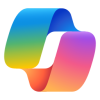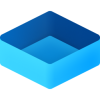Kwagga
New member
- Local time
- 9:46 PM
- Posts
- 3
- OS
- Windows 11
Greetings. I have a desktop with a router (adaptor 1 on a capped connection) connected via ethernet. I also have a USB wifi dongle on the same machine which connects to a different router (adaptor 2 on an uncapped connection with FUP) when required. When I disable router 1 usings Windows settings, or Control Panel, or Device Manager to enable me to use adaptor 2, it works for a while and whenever Windows feels like it, it defaults back to adaptor 1, where the data may have run out - therefore "I get no Internet connection". Why is Windows defaulting back to the ethernet connection, especially between reboots? How do I make the connection to wifi persistent? The only real solution I have found is to disconnect the ethernet cable. How can I avoid having to do this but rather with a Windows software setting?
- Windows Build/Version
- Version 23H2 (OS Build 22631.3447)
My Computer
System One
-
- OS
- Windows 11
- Computer type
- PC/Desktop
- Manufacturer/Model
- Gigabyte