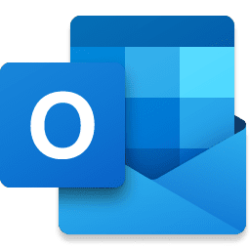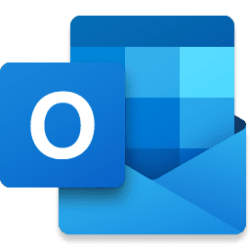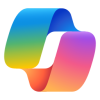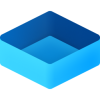A much-awaited calendaring feature is finally coming to Outlook: the capability of keeping the events you decline on your calendar.
In Settings, once you turn on the feature, declined events will no longer disappear but remain on your calendar so you can easily recollect related info or docs, find associated chats, or even take actions like updating your previous response (RSVP) and forwarding it to someone else; all while keeping your agenda free at that time slot.
Worldwide release for the ability to preserve declined events is planned for the second half of November 2023. Once it is out, this is what you can do to take advantage of it:
Step 1: Enable the feature
The ability to preserve declined events will be disabled by default. You can enable it in Outlook on the web or in the new Outlook for Windows by manually checking "Show declined events in your calendar..." in Settings > Calendar > Events and invitations > Save declined events.

Step 2: Decline Events
Once it's enabled, you can start declining events or meeting invites and they will automatically be preserved.

Please note that events declined from the classic Outlook for Windows will not be preserved, but events declined from all other Outlook clients (new Outlook for Windows, Outlook on the web, Outlook for Mac, Outlook for Android, Outlook for iOS) and Microsoft Teams will be preserved.
Step 3: View Declined Events
Once preserved, declined events will be viewable on any calendar surface, including the classic Outlook for Windows, Teams, and even third-party apps.

We hope this feature will improve your calendaring experience, making your time management easier.
Cheers!
Source:

Show declined events on the calendar
Have you ever wished meetings you decline did not disappear from your calendar?
techcommunity.microsoft.com