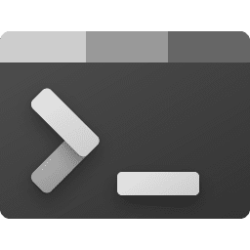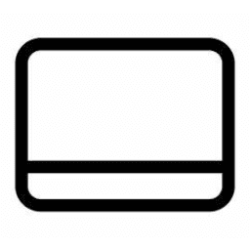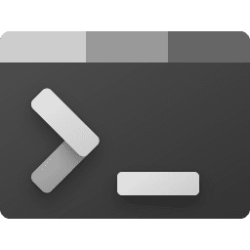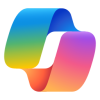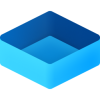This tutorial will show you how to turn on or off hide the Outlook icon on the taskbar when Outlook is minimized for your account in Windows 10 and Windows 11.
The new Outlook for Windows brings the latest features, intelligent assisted capabilities and a new modern and simplified design to your Outlook app. You can tailor it to your style and do more with new Outlook for Windows.
Starting in June 2023, Microsoft is beginning the process of migrating existing Windows Mail, Calendar, and People users to the new Outlook for Windows.
Beginning in 2024, Windows 11 devices will be shipped with the new Outlook for Windows as the default mailbox application free for all to use. The Mail and Calendar apps will continue to be available via download in the Microsoft Store through the end of 2024. On existing devices, users can switch to the new Outlook for Windows from a toggle in the Mail and Calendar apps.
When Outlook for Windows is running, the Outlook icon will show on the taskbar by default, and the Outlook notification icon will show on the taskbar system tray by default.
You can choose to hide the Outlook icon on the taskbar when minimized to save space on the taskbar. Clicking on the Outlook notification icon when Outlook is minimized will restore Outlook.
If you pin to taskbar the Outlook for Windows app, the Outlook icon will always show on the taskbar even with Hide When Minimized turned on.
EXAMPLE: Outlook icon on taskbar
Here's How:
1 Open the Outlook for Windows app.
2 Right click on the Outlook notification icon on the taskbar system tray. (see screenshots below)
3 Click/tap on Hide When Minimized to check (on) or uncheck (off - default) it for what you want.
That's it,
Shawn Brink
Last edited: