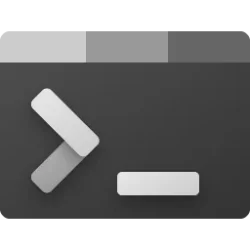This tutorial will show you how to add and remove widgets on the lock screen for your account in Windows 11.
You can stay informed and efficient with dynamic updates that bring weather, finance, sports, traffic, and app notifications right to your lock screen.
Starting with Windows 11 build 26100.3624 (24H2), support for lock screen widgets (previously referred to as “Weather and more”) arrives on devices in the European Economic Area (EEA). You can add, remove, and rearrange lock screen widgets such as Weather, Watchlist, Sports, Traffic, and more. Any widget that supports the small sizing option can be added. To customize your lock screen widgets, navigate to Settings > Personalization > Lock screen.
vivetool /enable /id:50179255,53672489

Use ViVeTool to Enable or Disable Hidden Features in Windows 11
This tutorial will show you how to use ViVeTool to enable or disable hidden features in Windows 10 and Windows 11. ViVeTool is an open source tool that can be used to enable hidden features that are part of controlled feature roll-outs or A/B testing in Insider builds of Windows 11. You must...
 www.elevenforum.com
www.elevenforum.com
EXAMPLE: Widgets on lock screen (Win+L)
Here's How:
1 Open Settings (Win+I).
2 Click/tap on Personalization on the left side, and click/tap on Lock screen on the right side under. (see screenshot below)
3 Do step 2 (add) or step 3 (remove) below for what you want.
2 Add Widget(s) to Lock Screen
A) Click/tap on Your widgets to expand it open, and click/tap on the + Add widget button. (see screenshot below)
B) Select a widget (ex: "Weather") you want to add in the left pane, and click/tap on the + Add widget button. (see screenshot below)
You can click/tap on the Find more widgets link to search for and install widgets from the Microsoft Store.
C) Go to step 4 below.
3 Remove Widget(s) from Lock Screen
A) Click/tap on Your widgets to expand it open. (see screenshot below)
B) Click/tap on the X button for any widget(s) you want to remove.
C) Go to step 4 below.
4 You can now close Settings if you like.
That's it,
Shawn Brink
Last edited: