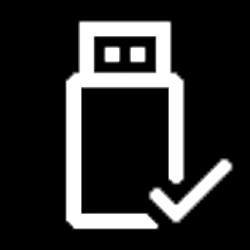This tutorial will show you how to add or remove the Choose Light or Dark Mode desktop context menu for all users in Windows 11 and Windows 10.
Windows 11 supports two color modes: light and dark. Each mode consists of a set of neutral color values that are automatically adjusted to ensure optimal contrast.
In both light and dark color modes, darker colors indicate background surfaces of less importance. Important surfaces are highlighted with lighter and brighter colors.
The Dark mode has colors that are designed to work well in a low-lit environment. This option is for the Start menu, taskbar, and action center.
The Light mode is designed to work well during daylight hours. If you choose this option, you’ll be able to Show accent color on title bars and windows borders. Selecting light for Choose your default Windows mode will gray out and disable Show accent color on Start and taskbar.
See also:
Personalize Your Colors in Windows - Microsoft Support
Learn how to change the color mode and accent color in Windows.

Color in Windows - Windows apps
Learn how to use color effectively in your Windows app
docs.microsoft.com
If you switch between light and dark mode often, then adding the Choose Light or Dark Mode desktop context menu can make it easier to choose your default windows mode and app mode on demand.
While you must be signed in as an administrator to add or remove this context menu, all users can use this context menu.
EXAMPLE: "Choose Light or Dark Mode" context menu
It is required to click/tap on Show more options first by default, then click/tap on Choose Light or Dark Mode.
The context menu will restart the explorer process to apply toggling light or dark mode.
Here's How:
1 Do step 2 (add) or step 3 (remove) below for what you would like to do.
2 Add "Choose Light or Dark Mode" to Desktop context menu
A) Click/tap on the Download button below to download the file below, and go to step 4 below.
Add_Choose_Light_or_Dark_Mode_to_desktop_context_menu.reg
Download
(Contents of REG file for reference)
Code:
Windows Registry Editor Version 5.00
[HKEY_CLASSES_ROOT\DesktopBackground\Shell\ChooseMode]
"Icon"="themecpl.dll,-1"
"MUIVerb"="Choose Light or Dark Mode"
"Position"="Bottom"
"SubCommands"=""
[HKEY_CLASSES_ROOT\DesktopBackground\Shell\ChooseMode\shell\AppANDWindowsMode]
"MUIVerb"="App and Windows mode"
"SubCommands"=""
[HKEY_CLASSES_ROOT\DesktopBackground\Shell\ChooseMode\shell\AppANDWindowsMode\shell\001flyout]
"MUIVerb"="Light"
"Icon"="imageres.dll,-5411"
[HKEY_CLASSES_ROOT\DesktopBackground\Shell\ChooseMode\shell\AppANDWindowsMode\shell\001flyout\command]
@="cmd /s /c \"Reg Add HKCU\\SOFTWARE\\Microsoft\\Windows\\CurrentVersion\\Themes\\Personalize /v AppsUseLightTheme /t REG_DWORD /d 1 /f & Reg Add HKCU\\SOFTWARE\\Microsoft\\Windows\\CurrentVersion\\Themes\\Personalize /v SystemUsesLightTheme /t REG_DWORD /d 1 /f & taskkill /f /im explorer.exe & start explorer.exe\""
[HKEY_CLASSES_ROOT\DesktopBackground\Shell\ChooseMode\shell\AppANDWindowsMode\shell\002flyout]
"Icon"="imageres.dll,-5412"
"MUIVerb"="Dark"
[HKEY_CLASSES_ROOT\DesktopBackground\Shell\ChooseMode\shell\AppANDWindowsMode\shell\002flyout\command]
@="cmd /s /c \"Reg Add HKCU\\SOFTWARE\\Microsoft\\Windows\\CurrentVersion\\Themes\\Personalize /v AppsUseLightTheme /t REG_DWORD /d 0 /f & Reg Add HKCU\\SOFTWARE\\Microsoft\\Windows\\CurrentVersion\\Themes\\Personalize /v SystemUsesLightTheme /t REG_DWORD /d 0 /f & taskkill /f /im explorer.exe & start explorer.exe\""
[HKEY_CLASSES_ROOT\DesktopBackground\Shell\ChooseMode\shell\AppMode]
"MUIVerb"="App mode"
"SubCommands"=""
"CommandFlags"=dword:00000020
[HKEY_CLASSES_ROOT\DesktopBackground\Shell\ChooseMode\shell\AppMode\shell\001flyout]
"MUIVerb"="Light"
"Icon"="imageres.dll,-5411"
[HKEY_CLASSES_ROOT\DesktopBackground\Shell\ChooseMode\shell\AppMode\shell\001flyout\command]
@="cmd /s /c \"Reg Add HKCU\\SOFTWARE\\Microsoft\\Windows\\CurrentVersion\\Themes\\Personalize /v AppsUseLightTheme /t REG_DWORD /d 1 /f & taskkill /f /im explorer.exe & start explorer.exe\""
[HKEY_CLASSES_ROOT\DesktopBackground\Shell\ChooseMode\shell\AppMode\shell\002flyout]
"Icon"="imageres.dll,-5412"
"MUIVerb"="Dark"
[HKEY_CLASSES_ROOT\DesktopBackground\Shell\ChooseMode\shell\AppMode\shell\002flyout\command]
@="cmd /s /c \"Reg Add HKCU\\SOFTWARE\\Microsoft\\Windows\\CurrentVersion\\Themes\\Personalize /v AppsUseLightTheme /t REG_DWORD /d 0 /f & taskkill /f /im explorer.exe & start explorer.exe\""
[HKEY_CLASSES_ROOT\DesktopBackground\Shell\ChooseMode\shell\WindowsMode]
"MUIVerb"="Windows mode"
"SubCommands"=""
[HKEY_CLASSES_ROOT\DesktopBackground\Shell\ChooseMode\shell\WindowsMode\shell\001flyout]
"MUIVerb"="Light"
"Icon"="imageres.dll,-5411"
[HKEY_CLASSES_ROOT\DesktopBackground\Shell\ChooseMode\shell\WindowsMode\shell\001flyout\command]
@="cmd /s /c \"Reg Add HKCU\\SOFTWARE\\Microsoft\\Windows\\CurrentVersion\\Themes\\Personalize /v SystemUsesLightTheme /t REG_DWORD /d 1 /f & taskkill /f /im explorer.exe & start explorer.exe\""
[HKEY_CLASSES_ROOT\DesktopBackground\Shell\ChooseMode\shell\WindowsMode\shell\002flyout]
"Icon"="imageres.dll,-5412"
"MUIVerb"="Dark"
[HKEY_CLASSES_ROOT\DesktopBackground\Shell\ChooseMode\shell\WindowsMode\shell\002flyout\command]
@="cmd /s /c \"Reg Add HKCU\\SOFTWARE\\Microsoft\\Windows\\CurrentVersion\\Themes\\Personalize /v SystemUsesLightTheme /t REG_DWORD /d 0 /f & taskkill /f /im explorer.exe & start explorer.exe\""3 Remove "Choose Light or Dark Mode" from Desktop context menu
This is the default setting.
A) Click/tap on the Download button below to download the file below, and go to step 4 below.
Remove_Choose_Light_or_Dark_Mode_from_desktop_context_menu.reg
Download
(Contents of REG file for reference)
Code:
Windows Registry Editor Version 5.00
[-HKEY_CLASSES_ROOT\DesktopBackground\Shell\ChooseMode]4 Save the .reg file to your desktop.
5 Double click/tap on the downloaded .reg file to merge it.
6 When prompted, click/tap on Run, Yes (UAC), Yes, and OK to approve the merge.
7 You can now delete the downloaded .reg file if you like.
That's it,
Shawn Brink
Attachments
Last edited: