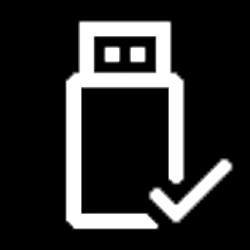This tutorial will show you how to add or remove the Pin to Quick access context menu for all users in Windows 11.
Quick access in the navigation pane of File Explorer (Win+E) allows you to quickly access and view your pinned locations, frequent folders, and recent files from one location in Quick Access.
You can Pin to Quick access and Unpin from Quick access items. These locations include local and network files files (build 22557), folders, drives, libraries, OneDrive, This PC, Recycle Bin, etc...
Starting with Windows 11 build 22593, Quick access is now called Home. The name Quick access has been repurposed for the pinned/frequent Folders section and Pinned files is now called Favorites to align with Office and OneDrive. Recent and pinned files displayed in Home are now searchable using the search box in File Explorer even if they are not local files, so you can find Office files recently shared with you.
You must be signed in as an administrator to add or remove the "Pin to Quick access" context menu.
Contents
- Option One: Add "Pin to Quick access" Context Menu
- Option Two: Remove "Pin to Quick access" Context Menu
EXAMPLE: Quick access and "Pin to Quick access" context menu
This is the default setting.
1 Click/tap on the Download button below to download the file below, and save it to your desktop.
Add_Pin_to_Quick_access_to_context_menu.reg
Download
(Contents of REG file for reference)
Code:
Windows Registry Editor Version 5.00
[-HKEY_CLASSES_ROOT\AllFilesystemObjects\shell\pintohome]
[HKEY_CLASSES_ROOT\AllFilesystemObjects\shell\pintohome]
"CommandStateHandler"="{b455f46e-e4af-4035-b0a4-cf18d2f6f28e}"
"CommandStateSync"=""
"MUIVerb"="@shell32.dll,-51377"
[HKEY_CLASSES_ROOT\AllFilesystemObjects\shell\pintohome\command]
"DelegateExecute"="{b455f46e-e4af-4035-b0a4-cf18d2f6f28e}"
[-HKEY_CLASSES_ROOT\Drive\shell\pintohome]
[HKEY_CLASSES_ROOT\Drive\shell\pintohome]
"CommandStateHandler"="{b455f46e-e4af-4035-b0a4-cf18d2f6f28e}"
"CommandStateSync"=""
"MUIVerb"="@shell32.dll,-51377"
"NeverDefault"=""
[HKEY_CLASSES_ROOT\Drive\shell\pintohome\command]
"DelegateExecute"="{b455f46e-e4af-4035-b0a4-cf18d2f6f28e}"
[-HKEY_CLASSES_ROOT\Folder\shell\pintohome]
[HKEY_CLASSES_ROOT\Folder\shell\pintohome]
"AppliesTo"="System.ParsingName:<>\"::{679f85cb-0220-4080-b29b-5540cc05aab6}\" AND System.ParsingName:<>\"::{645FF040-5081-101B-9F08-00AA002F954E}\" AND System.IsFolder:=System.StructuredQueryType.Boolean#True"
"MUIVerb"="@shell32.dll,-51377"
[HKEY_CLASSES_ROOT\Folder\shell\pintohome\command]
"DelegateExecute"="{b455f46e-e4af-4035-b0a4-cf18d2f6f28e}"
[-HKEY_CLASSES_ROOT\Network\shell\pintohome]
[HKEY_CLASSES_ROOT\Network\shell\pintohome]
"CommandStateHandler"="{b455f46e-e4af-4035-b0a4-cf18d2f6f28e}"
"CommandStateSync"=""
"MUIVerb"="@shell32.dll,-51377"
"NeverDefault"=""
[HKEY_CLASSES_ROOT\Network\shell\pintohome\command]
"DelegateExecute"="{b455f46e-e4af-4035-b0a4-cf18d2f6f28e}"2 Save the .reg file to your desktop.
3 Double click/tap on the downloaded .reg file to merge it.
4 When prompted, click/tap on Run, Yes (UAC), Yes, and OK to approve the merge.
5 You can now delete the downloaded .reg file if you like.
1 Click/tap on the Download button below to download the file below, and save it to your desktop.
Remove_Pin_to_Quick_access_from_context_menu.reg
Download
(Contents of REG file for reference)
Code:
Windows Registry Editor Version 5.00
[-HKEY_CLASSES_ROOT\AllFilesystemObjects\shell\pintohome]
[-HKEY_CLASSES_ROOT\Drive\shell\pintohome]
[-HKEY_CLASSES_ROOT\Folder\shell\pintohome]
[-HKEY_CLASSES_ROOT\Network\shell\pintohome]2 Save the .reg file to your desktop.
3 Double click/tap on the downloaded .reg file to merge it.
4 When prompted, click/tap on Run, Yes (UAC), Yes, and OK to approve the merge.
5 You can now delete the downloaded .reg file if you like.
That's it,
Shawn Brink
Related Tutorials
- Add or Remove Home in Navigation Pane of File Explorer in Windows 11
- Pin to Quick Access and Unpin from Quick Access in Windows 11
- Backup and Restore Quick Access Pinned Folders in Windows 11
- Add or Remove Add to Favorites Context Menu in Windows 11
- Add or Remove Quick Access in File Explorer Home in Windows 11
Attachments
Last edited: