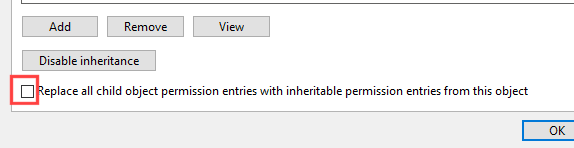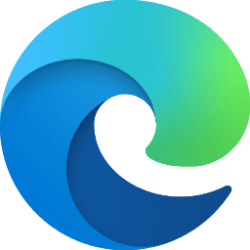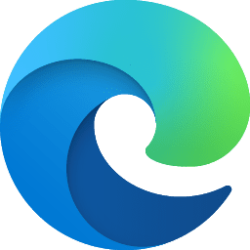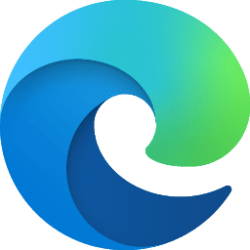This tutorial will show you how to add or remove the Security tab from drive, file, folder, and shortcut properties for all users in Windows 10 and Windows 11.
You can right click on a drive, file, folder, or shortcut on a NTFS formatted volume and click/tap on Properties to see a Security tab.
The Security tab allows users to change owner and modify permissions for access rights of a drive, file, folder, or shortcut.
You must be signed in as an administrator to add or remove the Security tab on the Properties page.
EXAMPLE: Security tab on Properties page
Here's How:
1 Do step 2 (add) or step 3 (remove) below for what you would like to do.
2 Add Security tab to Properties Page for All Users
This is the default setting
A) Click/tap on the Download button below to download the file below, and go to step 4 below.
Add_Security_tab_to_Properties_for_all_users.reg
Download
(Contents of REG file for reference)
Code:
Windows Registry Editor Version 5.00
[HKEY_CLASSES_ROOT\*\shellex\PropertySheetHandlers\{1f2e5c40-9550-11ce-99d2-00aa006e086c}]
[HKEY_CLASSES_ROOT\Directory\shellex\PropertySheetHandlers\{1f2e5c40-9550-11ce-99d2-00aa006e086c}]
[HKEY_CLASSES_ROOT\Drive\shellex\PropertySheetHandlers\{1f2e5c40-9550-11ce-99d2-00aa006e086c}]3 Remove Security tab from Properties Page for All Users
A) Click/tap on the Download button below to download the file below, and go to step 4 below.
Remove_Security_tab_from_Properties_for_all_users.reg
Download
(Contents of REG file for reference)
Code:
Windows Registry Editor Version 5.00
[-HKEY_CLASSES_ROOT\*\shellex\PropertySheetHandlers\{1f2e5c40-9550-11ce-99d2-00aa006e086c}]
[-HKEY_CLASSES_ROOT\Directory\shellex\PropertySheetHandlers\{1f2e5c40-9550-11ce-99d2-00aa006e086c}]
[-HKEY_CLASSES_ROOT\Drive\shellex\PropertySheetHandlers\{1f2e5c40-9550-11ce-99d2-00aa006e086c}]4 Save the REG file to your desktop.
5 Double click/tap on the downloaded REG file to merge it.
6 When prompted, click/tap on Run, Yes (UAC), Yes, and OK to approve the merge.
7 You can now delete the downloaded REG file if you like.
That's it,
Shawn Brink
Attachments
Last edited: