This tutorial will show you how to add or remove the Share context menu from files for your account or all users in Windows 11.
When you right click on one or more selected files, click/tap on Show more options, and click/tap on Share, you will then be able to share the file(s) using nearby sharing or an app of your choice.
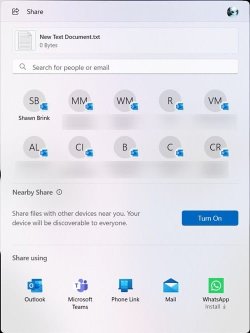
This remove Share from the old Shift+Right Click context menu, after you click/tap on Show more options.
This will also remove Share from the command bar (toolbar) at the top of the new Show more options context menu.
This will not remove Share from within the new Show more options context menu though.
Contents
- Option One: Add or Remove "Share" Context Menu for Current User
- Option Two: Add or Remove "Share" Context Menu for All Users
EXAMPLE: Share on toolbar of new context menu, and Share on Shift+Right Click context menu
1 Do step 2 (add) or step 3 (remove) below for what you would like to do.
2 Add "Share" Context Menu for Current User
This is the default setting.
A) Click/tap on the Download button below to download the file below, and go to step 4 below.
Add_Share_context_menu_for_current_user.reg
Download
(Contents of REG file for reference)
Code:
Windows Registry Editor Version 5.00
[HKEY_CURRENT_USER\Software\Microsoft\Windows\CurrentVersion\Shell Extensions\Blocked]
"{e2bf9676-5f8f-435c-97eb-11607a5bedf7}"=-3 Remove "Share" Context Menu for Current User
A) Click/tap on the Download button below to download the file below, and go to step 4 below.
Remove_Share_context_menu_for_current_user.reg
Download
(Contents of REG file for reference)
Code:
Windows Registry Editor Version 5.00
[HKEY_CURRENT_USER\Software\Microsoft\Windows\CurrentVersion\Shell Extensions\Blocked]
"{e2bf9676-5f8f-435c-97eb-11607a5bedf7}"="Share"4 Save the .reg file to your desktop.
5 Double click/tap on the downloaded .reg file to merge it.
6 When prompted, click/tap on Run, Yes (UAC), Yes, and OK to approve the merge.
7 Either restart explorer process, sign out and sign in, or restart the computer to apply.
8 You can now delete the downloaded .reg file if you like.
You must be signed in as an administrator to use this option.
1 Do step 2 (add) or step 3 (remove) below for what you would like to do.
2. Add "Share" Context Menu for All Users
This is the default setting.
A) Click/tap on the Download button below to download the file below, and go to step 4 below.
Add_Share_context_menu_for_all_users.reg
Download
(Contents of REG file for reference)
Code:
Windows Registry Editor Version 5.00
[HKEY_CLASSES_ROOT\AllFilesystemObjects\shellex\ContextMenuHandlers\ModernSharing]
@="{e2bf9676-5f8f-435c-97eb-11607a5bedf7}"
[HKEY_CURRENT_USER\Software\Microsoft\Windows\CurrentVersion\Shell Extensions\Blocked]
"{e2bf9676-5f8f-435c-97eb-11607a5bedf7}"=-
[HKEY_LOCAL_MACHINE\SOFTWARE\Microsoft\Windows\CurrentVersion\Shell Extensions\Blocked]
"{e2bf9676-5f8f-435c-97eb-11607a5bedf7}"=- 3. Remove "Share" Context Menu for All Users
This will override Option One.
A) Click/tap on the Download button below to download the file below, and go to step 4 below.
Remove_Share_context_menu_for_all_users.reg
Download
(Contents of REG file for reference)
Code:
Windows Registry Editor Version 5.00
[HKEY_LOCAL_MACHINE\SOFTWARE\Microsoft\Windows\CurrentVersion\Shell Extensions\Blocked]
"{e2bf9676-5f8f-435c-97eb-11607a5bedf7}"="Share"4 Save the .reg file to your desktop.
5 Double click/tap on the downloaded .reg file to merge it.
6 When prompted, click/tap on Run, Yes (UAC), Yes, and OK to approve the merge.
7 Either restart explorer process, sign out and sign in, or restart the computer to apply.
8 You can now delete the downloaded .reg file if you like.
That's it,
Shawn Brink
Related Tutorials
- Turn On or Off Nearby Sharing in Windows 11
- Share Files with Nearby Devices in Windows 11
- Share File with App in Windows 11
- Share File with Email Contact in Windows 11
- Change Device Friendly Name for Nearby Sharing in Windows 11
- Add or Remove Sharing tab in Drive and Folder Properties in Windows 11
- Add or Remove "Give access to" context menu in Windows 11
Attachments
Last edited:













