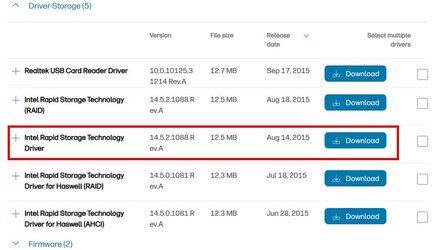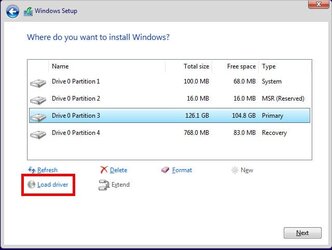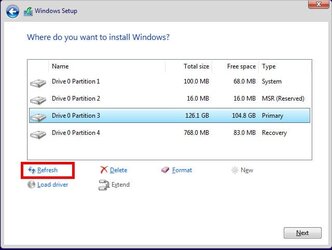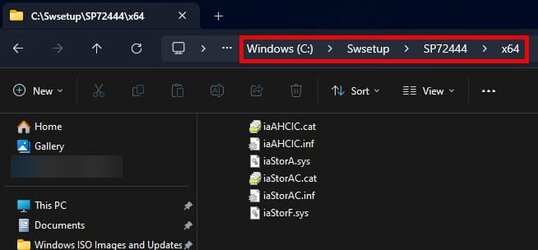Okay, let's try this. I'm starting with the assumption that the SSD is configured as AHCI in the BIOS as I noted previously.
Go to the HP web site for this system here:
Select Windows 10 as the OS and Windows 10 64-bit and then submit:

Scroll down to the Driver Storage section, expand it, and select the driver I indicate below by clicking
Download for that driver.
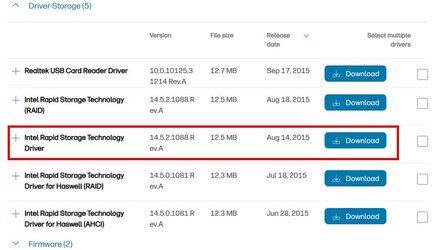
On the next screen, select
No thanks, I will download and install manually

The file that you download should have the name
sp72444.exe
Copy that file to a location that you can easily navigate to with a command line. For example, I created
C:\ Driver and drop the file there. In the commands below I will assume
C:\Driver, but use whatever you want.
Open a command prompt and change directories to the location of that file (sp72444.exe).
Run this command:
sp72444.exe /f.\ /s /e Note that there is a space after the
/f.\
This will extract the contents of that file to the same folder where you have that file.
Copy that entire folder, for example, C:\Driver, to the root of your Windows installation media.
Start the installation of Windows once again. When you get to the screen where you are to select a location to which Windows should be installed, click on the Load driver option.
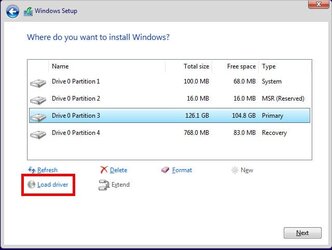
Browse to the folder that you copied to your Windows installation media. Within that folder is an x64 folder. You want to go into that folder. Select any drivers available there (it is possible it may show more than one).
After loading the driver(s), select
Refresh
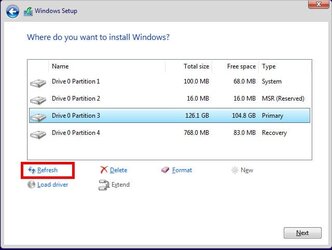
Proceed with the installation.
Fingers crossed that this helps

NOTE: Typically, you only need to load a driver as we are doing here if Windows cannot see the drive at all. However, in this case it is possible that the issue may be more subtle than that. I am hoping that this gets us past the point of failure.