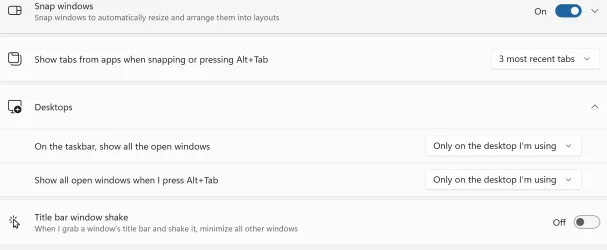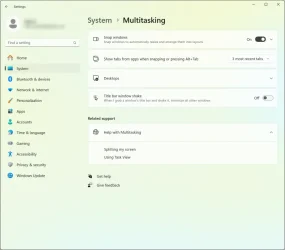JosefR
Member
- Local time
- 12:58 AM
- Posts
- 6
- OS
- Windows 11
I had an HP printer tech access my PC a few days ago and he was making all kinds of changes to my settings. No idea if he caused this, but now my ALT-TAB does not show me a list on the screen of all my open windows, allowing me to cycle to the one I need, now it only switches between them one at a time. So now if I have 20 windows open, I have to hit ALT-TAB 20 times to go through them. The internet says this is fixed at system/multitasking, but nothing there makes this change. Also, it is not my keyboard, as half the internet suggests, I get the same result using either ALT button. WIN-TAB has a similar functionality and that still works properly, but I never use it. How do I get the functionality back?
- Windows Build/Version
- 24H2 26100.2605
Attachments
My Computer
System One
-
- OS
- Windows 11
- Computer type
- PC/Desktop
- Manufacturer/Model
- Dell Alienware
- CPU
- Intel(R) Core(TM) i9-10900F CPU @ 2.80GHz 2.81 GHz
- Memory
- 32.0 GB
- Graphics Card(s)
- GeForce 3090