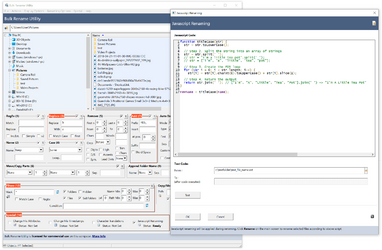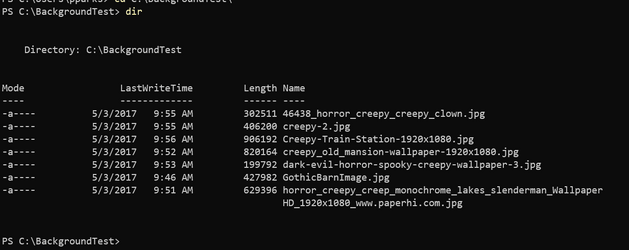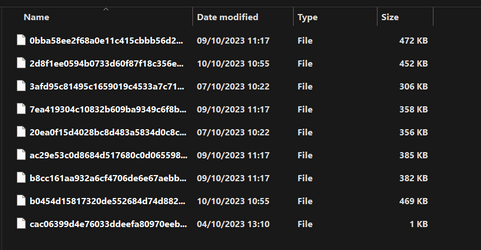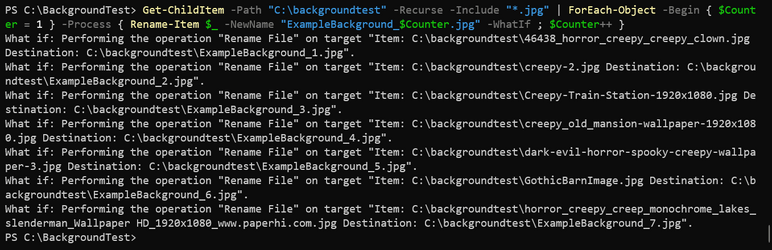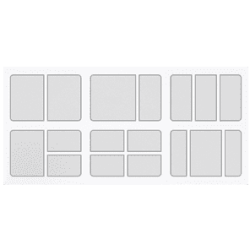Have a backup of the data somewhere, that's always the best solution. Personally, I would have copied a handful of files to a testing directory, and would run the poweshell against that first to make sure it's working. Only then would I run it against the real directory.
There is an optional parameter called -WhatIf that you can use, that would tell you what the command would have done, IF you would have run it. Here's an example for this case. I've supplied the -WhatIf parameter to the Rename-Item cmdlet.
OK. I'd just look at the preview in ReNamer, which is a lot easier to visually parse and requires no instruction because it's just the way the program is designed, with original names in one column, new name previews in the other. Simple. BTW, what would you do if the files were many megabytes or gigabytes in length? You wouldn't just copy them for testing renaming them. At least I wouldn't. (Rhetorical question, BTW. I can think of several ways at varying levels of automation. But I'd just use ReNamer or similar and avoid the whole thing.)
Maybe/Maybe not. In this particular case, there wasn't a whole lot in terms of semantics, and only general stuff that had to be changed in the command. It's a simple one-liner.
What if some of the filenames contain square brackets, like in a[z].txt? The behavior is rather surprising, and the OP wouldn't know what to do about it if he tried to use your "simple one-liner". BTW, the "handful" of file copies you proposed testing on needed to contain examples of all special characters used in the filenames to catch the problem, but when you don't know the problem is lurking, well...
However, I think it's great to get an example of what you can do with something like Powershell, then if you find it useful or you want to adapt it to other tasks, it's another tool in your toolbelt.
No problem. You don't have to use this method. We all have different requirements. I work as a Systems Engineer and have a need to script and automate as much as possible in my line of work. So, I always choose to do it that way whenever possible. Plus, you can easily give the line to somebody else who can achieve the same results by just copying and pasting. It's hard to document a process for somebody who is using an app and then you have to say, click this, go here, check this box, click on the top to sort the column, click on rename, put this into this box, etc. To many possibilities for human error here.
The point is, you don't have to give them all that instruction for a program like ReNamer, because they can almost certainly figure out how to use the subset they need just by exploring the UI. If you're trying to convey something complicated, you could send them a ReNamer "preset", which is just a text file they can import.
I chose to do this one in a one-liner, but you could have had a handful of powershell commands that would have broken this down into smaller steps.
Breaking a "one-liner" into multiple lines requires understanding enough PowerShell to ensure equivalency.
Nothing about using PowerShell here is simpler for the OP or appropriate to the task other than to say "This is yet another way it can be done". See, by questioning you about this in my last message, you've had to explain how you would go about testing and previewing the results, and after this message, you need to explain how to deal with filenames containing characters PowerShell treats specially. It's a rabbit hole, and these things simply don't come up when using a program like ReNamer. Note particularly that it hasn't been the OP asking about these important considerations... Indeed, I see OP replied to you, "What do i copy? Im not that good with commands," which tells me unequivocally PowerShell is not suitable for them.