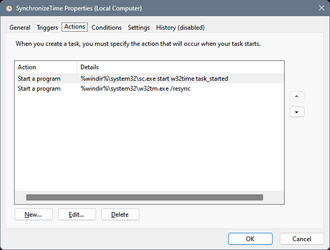The "Set time automatically" feature is enabled. And only recently I noticed Windows wasn't updating automatically.
Have you turned OFF Fast Start in the power options?
I have found that this setting stops the time updating to schedule and it has been like this since W11 appeared.
My Computer
System One
-
- OS
- W11 Pro x64 24H2 Dev
- Computer type
- Laptop
- Manufacturer/Model
- Dell 7760 Mobile Precision 17"
- CPU
- Intel i5
- Motherboard
- Unknown
- Memory
- 8Gb
- Graphics Card(s)
- Intel HD Graphics
- Sound Card
- Realtek
- Monitor(s) Displays
- Internal
- Hard Drives
- 2 x 256Gb SSD
- PSU
- Dell 240 watt
- Mouse
- Dell Premier Bluetooth
- Internet Speed
- 50Mbps
- Browser
- Edge
- Antivirus
- Default Microsoft Security