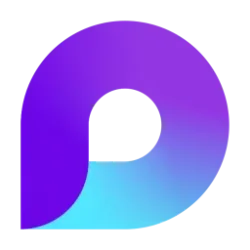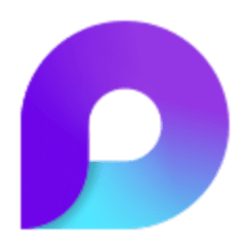Microsoft 365 Insider Blog:
Hi, Microsoft 365 Insiders! I’m Tanvi Sharma, a Product Manager on the Microsoft Loop team. I’m thrilled to announce several enhancements to bring more flexibility and customization to Microsoft Loop boards, and operational parity between Loop boards and Loop tables.
Bringing flexibility and customization to Loop boards
Based on your feedback, we’ve introduced new capabilities to both the board view and board-based templates. You can now:- Sort your data.
- View more of your content by expanding your board into margins.
- Switch your board-based templates (Kanban and team retrospective) to table view.
- Choose the Label column on which to pivot your data in a board.
How it works
- Go to loop.cloud.microsoft.
- Open an existing page that includes a board or add one.
- To expand a board into the margins, click the Expand button on the Operation bar.
- To fit the board within margins, click the Collapsebutton on the Operation bar.
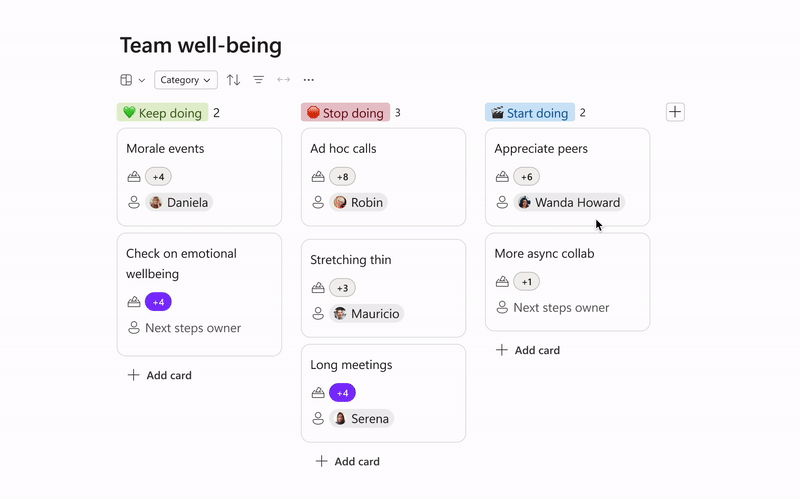
- To sort data in a board, click the Sort button, select the column you want to sort, and then select the order in which you want to sort the data (ascending or descending).
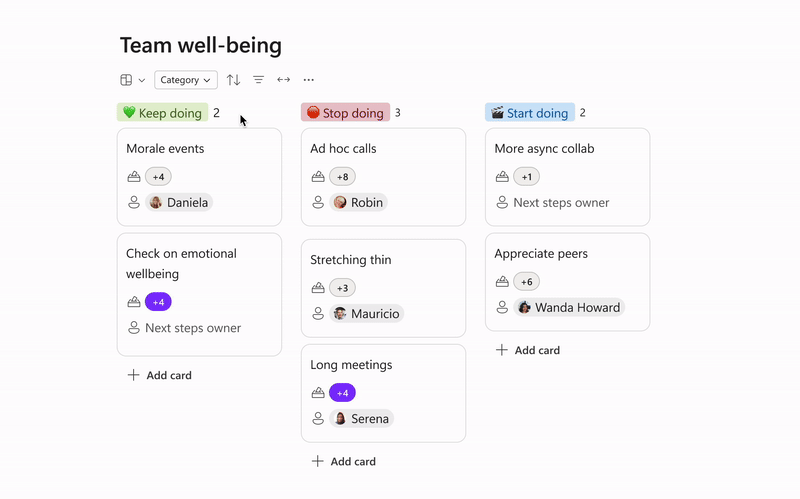
- To switch to Table view, click the Switch view button on the Operation bar and select Table.
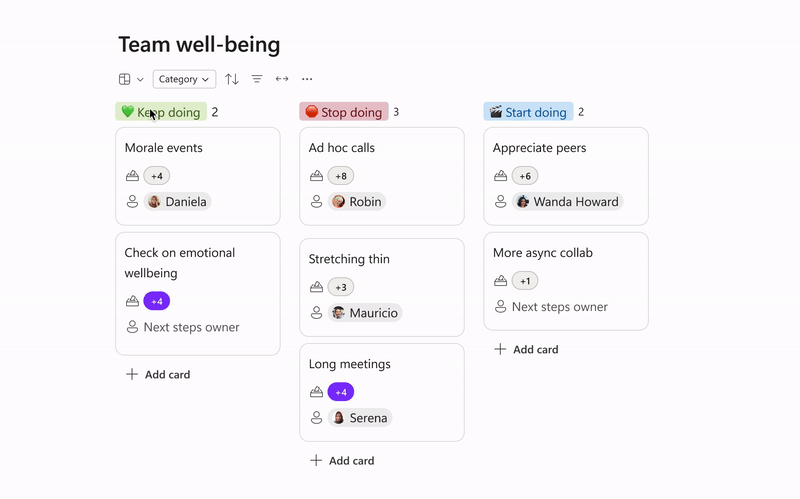
- To group the contents of your board view by operation, click the Group by button on the Operation bar and select the field on which you want to pivot.
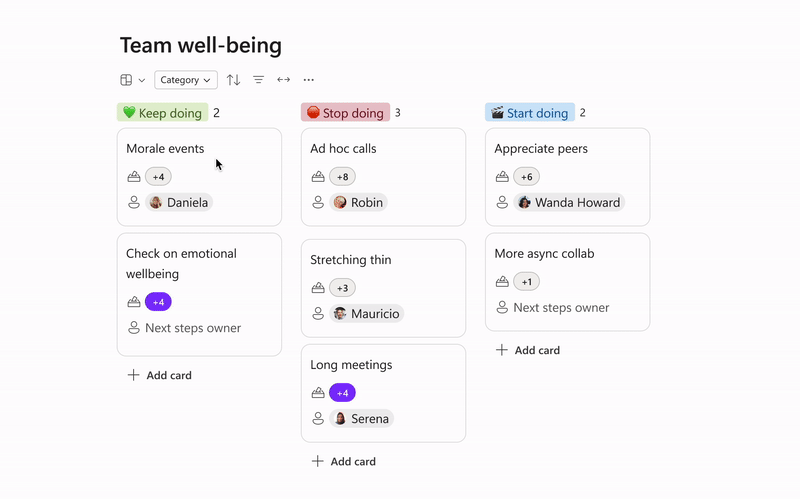
Scenarios to try
When collaborating in a Kanban board, leverage the Team Retrospective board to facilitate continuous improvements and capturing insights and lessons learn. Or, simply switch your Loop table to board visualization. Here are a few things to try:- Add more swim-lanes to your board and expand it if needed.
- Sort your cards in the board based on dates, assignees, votes, and so on.
- Change the board grouping as you review different aspects of your project.
Known Issues
- Sort on assignees may not work as expected. We are actively working on addressing this issue and anticipate a fix soon.
Requirements
- A stable internet connection
Availability
This feature is available to everyone who has access to the Microsoft Loop app using personal, enterprise, and education accounts.Feedback
We’d love to hear your thoughts about this feature set. Send your feedback by selecting Help > Give feedback in the lower-right corner of the Microsoft Loop app screen. Source:

Bringing flexibility and customization to Microsoft Loop boards
Learn more about improvements to Loop boards that enable you to sort data, switch your board-based templates to table view, and more.