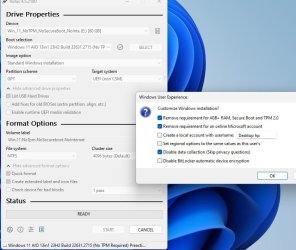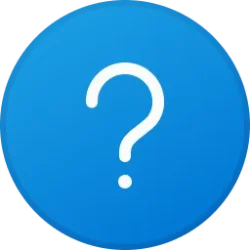You can create an ISO image that bypasses all the requirements that you outlined by simply dropping a very simple unattended setup file (autounattend.xml) onto the root of that ISO image. This is SUPER easy to do.
If this interests you, please let me know and I will then provide to you
1) An answer file does this for you
2) Step-by-step directions.
Please note that the answer file that I am referring to WILL NOT perform a completely unattended installation of Windows. You still install Windows manually, it simply bypasses the requirements you listed. Of course, if you wanted to do so, you could bypass as much, or all, of the Windows manual installation as you want.
Alternative Methods
==============
If you are not a fan of using an answer file, there are other methods you could use. For example, you could add to your ISO image a batch file that bypasses all the requirements that you noted. You boot from that image as always, but at the first static screen during setup, you would press SHIFT + F10 to open a command prompt and then run the batch file. You can then continue setup as normal but without Windows setup trying to validate any of the requirements that you noted.
Finally, if you don't want to add anything at all to your ISO image, you can do exactly the same thing, that is start Windows setup, press SHIFT + F10 at the first static screen, but rather than run any batch file, you simply issue the commands to bypass the Windows 11 requirements manually.
Again, if any of this interests you, please let me know and I will provide full details.
If this interests you, please let me know and I will then provide to you
1) An answer file does this for you
2) Step-by-step directions.
Please note that the answer file that I am referring to WILL NOT perform a completely unattended installation of Windows. You still install Windows manually, it simply bypasses the requirements you listed. Of course, if you wanted to do so, you could bypass as much, or all, of the Windows manual installation as you want.
Alternative Methods
==============
If you are not a fan of using an answer file, there are other methods you could use. For example, you could add to your ISO image a batch file that bypasses all the requirements that you noted. You boot from that image as always, but at the first static screen during setup, you would press SHIFT + F10 to open a command prompt and then run the batch file. You can then continue setup as normal but without Windows setup trying to validate any of the requirements that you noted.
Finally, if you don't want to add anything at all to your ISO image, you can do exactly the same thing, that is start Windows setup, press SHIFT + F10 at the first static screen, but rather than run any batch file, you simply issue the commands to bypass the Windows 11 requirements manually.
Again, if any of this interests you, please let me know and I will provide full details.
My Computers
System One System Two
-
- OS
- Win11 Pro 24H2
- Computer type
- PC/Desktop
- Manufacturer/Model
- Self-built
- CPU
- Intel i7 11700K
- Motherboard
- ASUS Prime Z590-A MB
- Memory
- 64GB (Waiting for warranty replacement of another 64GB for 128GB total)
- Graphics Card(s)
- No GPU - Built-in Intel Graphics
- Sound Card
- Integrated
- Monitor(s) Displays
- HP Envy 32
- Screen Resolution
- 2560 x 1440
- Hard Drives
- 1 x 1TB NVMe SSD
1 x 2TB NVMe SSD
1 x 4TB NVMe SSD
3 x 512GB 2.5" SSD
1 x 4TB 2.5" SSD
5 x 8TB Seagate Barracuda HDD
- PSU
- Corsair HX850i
- Case
- Corsair iCUE RGB 5000X mid tower case
- Cooling
- Noctua NF-S12A chromax.black.swap case fans (Qty. 7) & Home Computer Specifications, Configuration, and Usage Notes General Specifications ASUS Prime Z590-A motherboard, serial number M1M0KC222467ARP Intel Core i7-11700K CPU (11th Gen Rocket Lake / LGA 1200 Socket) 128GB Crucial Ballistix RGB DDR4 3200 MHz DRAM (4 x 32GB) Corsair iCUE RGB 5000X mid tower case Noctua NH-D15 chromax.black CPU cooler Noctua NF-S12A chromax.black.swap case fans (Qty. 7) & Corsair LL-120 RGB Fans (Qty. 3)
- Keyboard
- Corsair K70 Max RGB Magnetic Keyboard
- Mouse
- Logitech MX Master 3
- Internet Speed
- 1Gb Up / 1 Gb Down
- Browser
- Edge
- Antivirus
- Windows Defender
- Other Info
- The five 8TB drives and three 512GB SSDs are part of a DrivePool using StableBit DrivePool software. The three SSDs are devoted purely to caching for the 8TB drives. All of the important data is stored in triplicate so that I can withstand simultaneous failure of 2 disks.
Networking: 2.5Gbps Ethernet and WiFi 6e
-
- Operating System
- Win11 Pro 23H2
- Computer type
- Laptop
- Manufacturer/Model
- Lenovo ThinkBook 13x Gen 2
- CPU
- Intel i7-1255U
- Memory
- 16 GB
- Graphics card(s)
- Intel Iris Xe Graphics
- Sound Card
- Realtek® ALC3306-CG codec
- Monitor(s) Displays
- 13.3-inch IPS Display
- Screen Resolution
- WQXGA (2560 x 1600)
- Hard Drives
- 2 TB 4 x 4 NVMe SSD
- PSU
- USB-C / Thunderbolt 4 Power / Charging
- Mouse
- Buttonless Glass Precision Touchpad
- Keyboard
- Backlit, spill resistant keyboard
- Internet Speed
- 1Gb Up / 1Gb Down
- Browser
- Edge
- Antivirus
- Windows Defender
- Other Info
- WiFi 6e / Bluetooth 5.1 / Facial Recognition / Fingerprint Sensor / ToF (Time of Flight) Human Presence Sensor