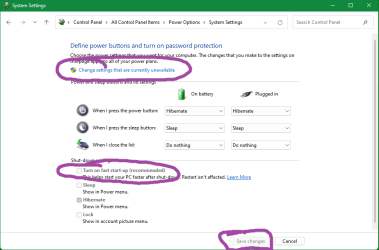I've re-read the whole thread in the hope of better understanding the problem.
Mark - Please read this bit first - Q5 Action required
I got confused for a while but now I think the problem computer is the
Lenovo Gaming 5 desktop.
Connie has hardly used her Lenovo Win11 laptop Slim 7 16IAH7 purchased at the same time as the desktop
... will be using her (with unknown problems to her and best for all involved) machine
The computer in question is a Lenovo Gaming 5 desktop computer with a wired keyboard without the Fn key
since this is my wife's computer and I know what keyboards she likes and doesn't like
on the first shot by the Geek fellow using the Fn key + F1 key he went right to the BIOS
Was he using your normal keyboard or another one?
So he was using a different keyboard.
I thought there had been a post in which you reported having tried another keyboard yourself [well before the GeekSquad visit] but cannot now find it.
Unless Q5 below resolves matters, I think your reports indicate that the current keyboard's F1 key is defective.
Q1 Does F12 bring up the Boot options menu if you tap repeatedly instead of holding it down?***
Q2 Have you tried using F1 in some application [such as MSOffice] that still uses F1 to bring up its Help function?
Q3 Have you tried cleaning underneath the F1 key?
Q4 Have you tried using any other function keys such as, purely for example, F5 {Refresh} which produces an obvious response if used in File explorer?
I'm re-reading the whole thread in the hope of better understanding the problem.
***And now I'm re-re-reading it looking for a report that you've been repeatedly tapping the F1 key as soon as the computer starts.
I thought you'd said so but cannot find it now.
So please do let us know about this as well.
Q5 Action required - this might be the explanation for everything.
Lastly the following is the Lenovo method for on/off fast start:
Right-click the Start menu and select Windows Terminal (Admin). 2. In Windows Terminal, enter powercfg /h on or powercfg /h off to turn fast startup on or off, then press Enter.,
In any event I'd think that turning off (if on) the fast start is the easiest failsafe first try. No?
That's not the method of turning off Fast start. [Those commands are for hibernation]
Check
Fast start - it makes the computer pass through the interval during which F1 etc can be used so quickly that it could give rise to the problems you have experienced.
Go to Control panel,
{set View by to Large icons / Small icons},
Power options,
Choose what power the buttons do.
Is Fast start off or not?

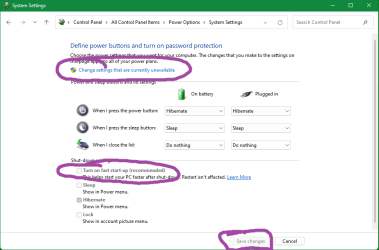
If
Fast start is on then
- -
Change settings that are currently unavailable,
- - OK the Admin prompt,
- - Clear the
Turn on fast startup checkbox,
- -
Save changes [right at the bottom of the window]
- - Then Restart [or Shutdown, Start] and test the F1 key again - tap it repeatedly [don't hold it down] as soon as the computer starts.
All the best,
Denis