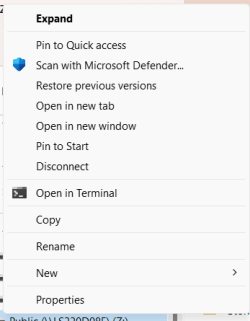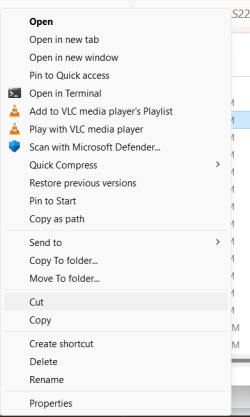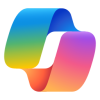dlross
Active member
The system in question here is not listed in my systems but is a Surface Pro 9 running Win 11 23H2 Build 22631.2861 Home version
I'm setting this system up for my wife and we have some mapped drives that I need to make available offline. I have done this before on a number of Win 10 and 11 systems and it's always been quite easy.
On this system, however, the right click menu does not contain the "Always available offline" toggle. Doing some research I found that I might need to go to Sync Center, select "Manage offline files" and set to enable. Problem is that this doesn't open the window allowing enable to be checked. Doing a little more research found that I might need to add a Start 32b word in the CSC and CSCServices areas of the registry (HKLM/System/CurrentControlSet/Services). OK, but they didn't exist at all so I exported them from another Win 11 system and imported them into the registry. The source system does have mapped files set to Always available offline, btw.
Well, hat didn't help either as Sync Center still does not open the Enable setting window and right clicking the mapped drive doesn't display the Always toggle. I'm now officially out of my depth on this one and would very much appreciate suggestions.
(I would have attached some screen grabs illustrating the above but found the forum system above my pay grade as well.)
I'm setting this system up for my wife and we have some mapped drives that I need to make available offline. I have done this before on a number of Win 10 and 11 systems and it's always been quite easy.
On this system, however, the right click menu does not contain the "Always available offline" toggle. Doing some research I found that I might need to go to Sync Center, select "Manage offline files" and set to enable. Problem is that this doesn't open the window allowing enable to be checked. Doing a little more research found that I might need to add a Start 32b word in the CSC and CSCServices areas of the registry (HKLM/System/CurrentControlSet/Services). OK, but they didn't exist at all so I exported them from another Win 11 system and imported them into the registry. The source system does have mapped files set to Always available offline, btw.
Well, hat didn't help either as Sync Center still does not open the Enable setting window and right clicking the mapped drive doesn't display the Always toggle. I'm now officially out of my depth on this one and would very much appreciate suggestions.
(I would have attached some screen grabs illustrating the above but found the forum system above my pay grade as well.)
- Windows Build/Version
- Win 11 23H2 Build 22631.2861 Home
My Computer
System One
-
- OS
- Windows 11 Pro
- Computer type
- PC/Desktop
- Manufacturer/Model
- DIY
- CPU
- AMD Ryzen 5 3400G
- Motherboard
- Gigabyte B450M DS3H-CF
- Memory
- 16 GB
- Graphics Card(s)
- Radeon Vega RX 11 (integrated)
- Sound Card
- AMD High Definition Audio Device
- Monitor(s) Displays
- LG 65OLEDB7 via HDMI through Denon AVR-X4400H
- Hard Drives
- 128 GB SSD (system drive)
1 TB spinner for data
- PSU
- 350 W
- Case
- Silverstone
- Cooling
- 3 120mm fans
- Keyboard
- Lenovo mini RF
- Mouse
- on keyboard
- Internet Speed
- 900 Mbs
- Browser
- Edge
- Antivirus
- Win Defender
- Other Info
- Main apps : JRiver Media Center; Win apps for Netflix & Prime Video; Edge for Apple+ TV, HBO Max, & other media web sites