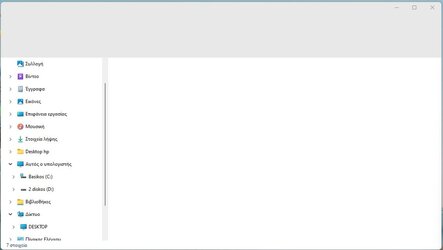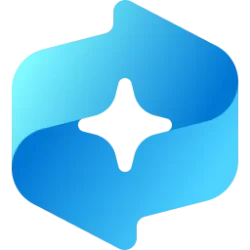This tutorial will show you how to change the maximum days you can pause or effectively disable Windows Update for in Windows 11.
Windows Update keeps Windows 11 updated by automatically downloading and installing the latest updates, drivers, and hotfixes released by Microsoft.
If you have a Windows Insider build of Windows 11 installed, you can only pause updates for a maximum of 1 week (7 days) by default until updates automatically resume.
If you do not have a Windows Insider build of Windows 11 installed, you can pause updates for a maximum of up to 5 weeks (35 days) by default until updates automatically resume.
You can manually change the maximum days you have available to pause Windows Update for however long you want instead to effectively disable automatic updates.
You must be signed in as an administrator to change the maximum days to pause Windows Update.
If you change the maximum days to pause Windows Updates to a large number of days (ex: 3650 days for 10 years), you can effectively disable Windows Update.
For Windows Insider builds, the FlightSettingsMaxPauseDays DWORD value used in this tutorial will automatically get reset back to its default 7 days each time you either Check for Updates or Resume updates.
EXAMPLE: Default maximum days to pause updates for
Here's How:
1 Open Registry Editor (regedit.exe).
2 Navigate to the key below in the left pane of Registry Editor. (see screenshot below)
3 In the right pane of the Settings key, double click/tap on the FlightSettingsMaxPauseDays DWORD to modify it. (see screenshot above)
The FlightSettingsMaxPauseDays DWORD value is not available by default in public builds of Windows 11.
To add the FlightSettingsMaxPauseDays DWORD value, right click on an empty area in the right pane of the Settings key, click/tap on New, click/tap on DWORD (32-bit) Value, type FlightSettingsMaxPauseDays for the name, and press Enter.
4 Perform the following actions: (see screenshot below)
- Select (dot) Decimal.
- Type how many maximum days you want in increments of 7 days to pause updates for.
- Click/tap on OK.
The default is 7 days for Insider builds.
The default is 35 days for non-Insider builds.
5 You can now close Registry Editor if you like.
6 If you have the Windows Update page open in Settings, then close and reopen Settings to see your changes to pause updates for.
That's it,
Shawn Brink