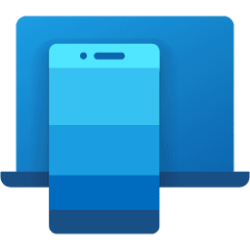This tutorial will show you how to change the Phone Link app theme to light mode, dark mode, or use Windows setting for your account in Windows 11.
With the Phone Link app on your PC linked to your iPhone or Android phone, you can instantly access the Android apps installed on your mobile device right on your Windows 10 or Windows 11 PC. Using a Wi-Fi connection, Apps allows you to browse, play, order, chat, and more — all while using your PC’s larger screen and keyboard.
You can select to use a light, dark, or Windows setting app theme for Phone Link.
Here's How:
1 Open the Phone Link app.
2 Click/tap on the Settings (gear) button at the top right corner. (see screenshot below)
3 Click/tap on General in the middle Settings pane.
4 In the right "General" pane, select Light, Dark, or Use Windows setting (default) in the Theme drop menu for what you want.
If you select Use Windows setting, then the Phone Link app theme will vary depending on if you selected light or dark for App mode.
That's it,
Shawn Brink
Last edited: