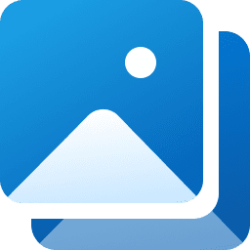This tutorial will show you how to change device usage settings for your account in Windows 11.
In Device usage settings, you can let Microsoft know how you plan to use your device.
When you make your selections in Device usage settings, Microsoft might offer personalized tips, ads, and recommendations within Microsoft experiences based on the way you plan to use your device. You can opt out or change your device usage options any time in the Settings app on Windows. Microsoft does not share this data with third-party.
Starting with Windows 11 build 22631.2199 (Beta) and build 25396 (Canary), Microsoft added Development to the list and toggling it on will launch Dev Home. This matches what is shown in OOBE (“out of box experience”).
Here are some examples of tips, ads, and recommendations you might receive when you provide information on how you'll use your device.
Device usage choice | Example |
|---|---|
| Development | Use Dev Home app to build delightful apps, websites, and tools for the world. |
| Gaming | You might be offered an Xbox Game Pass trial or receive suggestions on apps and sites based on what is popular with gamers. |
| Family | You might see a notification to set up your Microsoft family group. |
| Creativity | You might get app and site suggestions related to creativity. |
| School | You might see suggestions to store your school files in OneDrive. |
| Entertainment | You might see pinned app suggestions for entertainment apps and sites. |
| Business | You might be offered a Microsoft 365 Business trial while using your PC. |
Reference:
Personalize Your Windows Experience With Device Usage Settings - Microsoft Support
Discover how to personalize your Windows 11 experience with device usage settings. Learn how to optimize your device based on your usage preferences.
Contents
- Option One: Change Your Device Usage Options in Settings
- Option Two: Change Your Device Usage Options using REG file
1 Open Settings (Win+I).
2 Click/tap on Personalization on the left side, and click/tap on Device usage on the right side. (see screenshot below)
3 Turn On or Off the device usage options you want. (see screenshot below)
4 You can now close Settings if you like.
1 Do step 2 (Development), step 3 (Gaming), step 4 (Family), step 5 (Creativity), step 6 (School), step 7 (Entertainment), and/or step 8 (Business) below for the device usage options you want to turn on or off.
2 Turn On or Off Development for your Device Usage
A) Click/tap on the Download button below to download the select or unselect .reg file below, and go to step 9 below.
Turn_ON_Development_for_device_usage.reg
Download
(Contents of .reg file for reference)
Code:
Windows Registry Editor Version 5.00
[HKEY_CURRENT_USER\Software\Microsoft\Windows\CurrentVersion\CloudExperienceHost\Intent\developer]
"Intent"=dword:00000001
"Priority"=dword:00000000
[HKEY_CURRENT_USER\Software\Microsoft\Windows\CurrentVersion\CloudExperienceHost\Intent\OffDeviceConsent]
"accepted"=dword:00000001OR
Turn_OFF_Development_for_device_usage.reg
Download
(Contents of .reg file for reference)
Code:
Windows Registry Editor Version 5.00
[HKEY_CURRENT_USER\Software\Microsoft\Windows\CurrentVersion\CloudExperienceHost\Intent\developer]
"Intent"=dword:000000003 Turn On or Off Gaming for your Device Usage
A) Click/tap on the Download button below to download the select or unselect .reg file below, and go to step 9 below.
Turn_ON_Gaming_for_device_usage.reg
Download
(Contents of .reg file for reference)
Code:
Windows Registry Editor Version 5.00
[HKEY_CURRENT_USER\Software\Microsoft\Windows\CurrentVersion\CloudExperienceHost\Intent\gaming]
"Intent"=dword:00000001
"Priority"=dword:00000000
[HKEY_CURRENT_USER\Software\Microsoft\Windows\CurrentVersion\CloudExperienceHost\Intent\OffDeviceConsent]
"accepted"=dword:00000001OR
Turn_OFF_Gaming_for_device_usage.reg
Download
(Contents of .reg file for reference)
Code:
Windows Registry Editor Version 5.00
[HKEY_CURRENT_USER\Software\Microsoft\Windows\CurrentVersion\CloudExperienceHost\Intent\gaming]
"Intent"=dword:000000004 Turn On or Off Family for your Device Usage
A) Click/tap on the Download button below to download the select or unselect .reg file below, and go to step 9 below.
Turn_ON_Family_for_device_usage.reg
Download
(Contents of .reg file for reference)
Code:
Windows Registry Editor Version 5.00
[HKEY_CURRENT_USER\Software\Microsoft\Windows\CurrentVersion\CloudExperienceHost\Intent\family]
"Intent"=dword:00000001
"Priority"=dword:00000000
[HKEY_CURRENT_USER\Software\Microsoft\Windows\CurrentVersion\CloudExperienceHost\Intent\OffDeviceConsent]
"accepted"=dword:00000001OR
Turn_OFF_Family_for_device_usage.reg
Download
(Contents of .reg file for reference)
Code:
Windows Registry Editor Version 5.00
[HKEY_CURRENT_USER\Software\Microsoft\Windows\CurrentVersion\CloudExperienceHost\Intent\family]
"Intent"=dword:000000005 Turn On or Off Creativity for your Device Usage
A) Click/tap on the Download button below to download the select or unselect .reg file below, and go to step 9 below.
Turn_ON_Creativity_for_device_usage.reg
Download
(Contents of .reg file for reference)
Code:
Windows Registry Editor Version 5.00
[HKEY_CURRENT_USER\Software\Microsoft\Windows\CurrentVersion\CloudExperienceHost\Intent\creative]
"Intent"=dword:00000001
"Priority"=dword:00000000
[HKEY_CURRENT_USER\Software\Microsoft\Windows\CurrentVersion\CloudExperienceHost\Intent\OffDeviceConsent]
"accepted"=dword:00000001OR
Turn_OFF_Creativity_for_device_usage.reg
Download
(Contents of .reg file for reference)
Code:
Windows Registry Editor Version 5.00
[HKEY_CURRENT_USER\Software\Microsoft\Windows\CurrentVersion\CloudExperienceHost\Intent\creative]
"Intent"=dword:000000006 Turn On or Off Entertainment for your Device Usage
A) Click/tap on the Download button below to download the select or unselect .reg file below, and go to step 9 below.
Turn_ON_Entertainment_for_device_usage.reg
Download
(Contents of .reg file for reference)
Code:
Windows Registry Editor Version 5.00
[HKEY_CURRENT_USER\Software\Microsoft\Windows\CurrentVersion\CloudExperienceHost\Intent\entertainment]
"Intent"=dword:00000001
"Priority"=dword:00000000
[HKEY_CURRENT_USER\Software\Microsoft\Windows\CurrentVersion\CloudExperienceHost\Intent\OffDeviceConsent]
"accepted"=dword:00000001OR
Turn_OFF_Entertainment_for_device_usage.reg
Download
(Contents of .reg file for reference)
Code:
Windows Registry Editor Version 5.00
[HKEY_CURRENT_USER\Software\Microsoft\Windows\CurrentVersion\CloudExperienceHost\Intent\entertainment]
"Intent"=dword:000000007 Turn On or Off School for your Device Usage
A) Click/tap on the Download button below to download the select or unselect .reg file below, and go to step 9 below.
Turn_ON_School_for_device_usage.reg
Download
(Contents of .reg file for reference)
Code:
Windows Registry Editor Version 5.00
[HKEY_CURRENT_USER\Software\Microsoft\Windows\CurrentVersion\CloudExperienceHost\Intent\schoolwork]
"Intent"=dword:00000001
"Priority"=dword:00000000
[HKEY_CURRENT_USER\Software\Microsoft\Windows\CurrentVersion\CloudExperienceHost\Intent\OffDeviceConsent]
"accepted"=dword:00000001OR
Turn_OFF_School_for_device_usage.reg
Download
(Contents of .reg file for reference)
Code:
Windows Registry Editor Version 5.00
[HKEY_CURRENT_USER\Software\Microsoft\Windows\CurrentVersion\CloudExperienceHost\Intent\schoolwork]
"Intent"=dword:000000008 Turn On or Off Business for your Device Usage
A) Click/tap on the Download button below to download the select or unselect .reg file below, and go to step 9 below.
Turn_ON_Business_for_device_usage.reg
Download
(Contents of .reg file for reference)
Code:
Windows Registry Editor Version 5.00
[HKEY_CURRENT_USER\Software\Microsoft\Windows\CurrentVersion\CloudExperienceHost\Intent\business]
"Intent"=dword:00000001
"Priority"=dword:00000000
[HKEY_CURRENT_USER\Software\Microsoft\Windows\CurrentVersion\CloudExperienceHost\Intent\OffDeviceConsent]
"accepted"=dword:00000001OR
Turn_OFF_Business_for_device_usage.reg
Download
(Contents of .reg file for reference)
Code:
Windows Registry Editor Version 5.00
[HKEY_CURRENT_USER\Software\Microsoft\Windows\CurrentVersion\CloudExperienceHost\Intent\business]
"Intent"=dword:000000009 Save the .reg file to your desktop.
10 Double click/tap on the downloaded .reg file to merge it.
11 When prompted, click/tap on Run, Yes (UAC), Yes, and OK to approve the merge.
12 You can now delete the downloaded .reg file(s) if you like.
That's it,
Shawn Brink
Attachments
-
Turn_OFF_Business_for_device_usage.reg652 bytes · Views: 274
-
Turn_OFF_Creativity_for_device_usage.reg648 bytes · Views: 289
-
Turn_OFF_Entertainment_for_device_usage.reg658 bytes · Views: 273
-
Turn_ON_Entertainment_for_device_usage.reg984 bytes · Views: 260
-
Turn_ON_Creativity_for_device_usage.reg974 bytes · Views: 265
-
Turn_ON_Business_for_device_usage.reg974 bytes · Views: 271
-
Turn_OFF_School_for_device_usage.reg656 bytes · Views: 290
-
Turn_OFF_Gaming_for_device_usage.reg644 bytes · Views: 299
-
Turn_OFF_Family_for_device_usage.reg644 bytes · Views: 261
-
Turn_ON_School_for_device_usage.reg986 bytes · Views: 257
-
Turn_ON_Gaming_for_device_usage.reg970 bytes · Views: 278
-
Turn_ON_Family_for_device_usage.reg970 bytes · Views: 266
-
Turn_OFF_Development_for_device_usage.reg644 bytes · Views: 181
-
Turn_ON_Development_for_device_usage.reg974 bytes · Views: 180
Last edited: