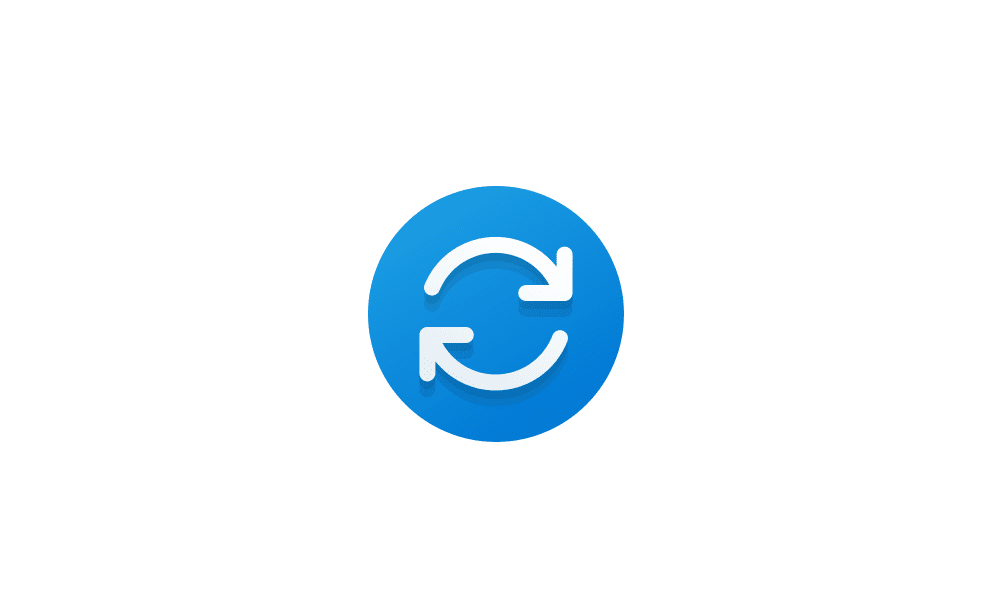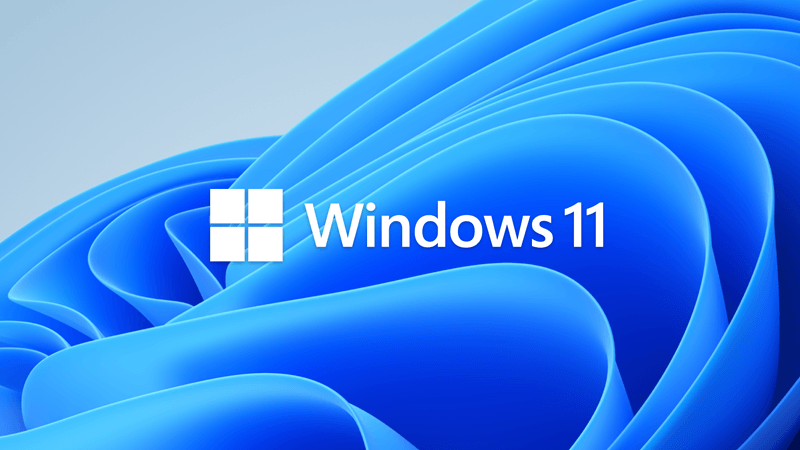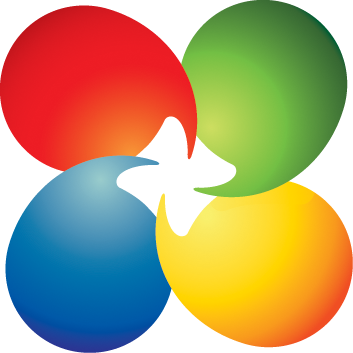I would consider a clean install. No internet, and no other drives connected.
1. Pre-download your motherboard drivers and vid card driver, and put them on a storage drive.
2. Install Win 11 from USB installation media.
3. After the install... hook up your storage drives, and install your motherboard and vid card drivers.
4. Install your backup software, and make a backup.
5. Then connect the internet and do your Windows updates. Make a new backup.
6. Install your programs and do your tweaks. Reboot a few times.
7. Run sfc /scannow until it runs without finding errors. Run Disk Cleanup.
8. Make your final backup.
Note: During the Windows install.... say no, un-check, skip... everything.
You can always add that stuff later on if desired.
Try and keep the used space on the C:\ drive small.
That way, backups and restores will be very fast.
They'll become more of a tool, than a hassle.
Install games and large programs on a storage drive. I make a bunch of ZZZ <program name> folders on my storage drive.
I install games and large programs in those folders.
Like... ZZZ Simcity 2000 ...or whatever.
I like the three Z's, cause then the folders I installed the programs to... are all at the bottom of the list of folders on my storage drive.
This tutorial will show you step by step on how to clean install Windows 11 at boot on your PC with or without an Internet connection and setup with a local account or Microsoft account. Windows 11 has all the power and security of Windows 10 with a redesigned and refreshed look. It also comes...

www.elevenforum.com
Step #16 tells you how to install Windows 11 on a "Local" account.