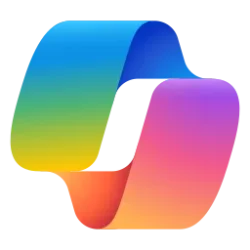This tutorial will show you how to choose which apps to get notifications from your Android phone in the Phone Link app for your account in Windows 10 or Windows 11.
With the Phone Link app on your PC linked to your Android phone, you can view and manage your Android device notifications on your PC.
After you provide permission on your Android device, notifications from your Android device will appear on your PC.
Some notifications will have additional actions available for you, like replying directly to messages or snoozing an alarm. Any notifications that you delete on your PC will also be deleted on your Android device.
Once you’ve started receiving notifications, you can choose which apps you’d like to see notifications from.
References:
Setting up notifications in the Phone Link - Microsoft Support
Setting up and using notifications on Phone Link
View and manage mobile notifications on your PC - Microsoft Support
With the Phone Link app on your PC, you can read and manage notifications from your Android device.
Troubleshooting notifications in the Phone Link - Microsoft Support
Here's How:
1 Open the Phone Link app on your Windows 10/11 PC.
2 Click/tap on the Settings (gear) icon. (see screenshot below step 4)
3 Click/tap on Features in the middle Settings pane. (see screenshot below step 4)
4 Click/tap on Notifications in the right Features pane to expand it open. (see screenshot below)
5 Click/tap on the Choose which apps I get notifications from to expand it open. (see screenshot below step 6)
If you turned off Show notifications for all my apps, the Choose which apps I get notifications from link will be grayed out.
6 Select Notifications feed + banner, Notifications feed, or Disabled in the drop menu for the notifications you want for each app in the list. (see screenshot below)
You’ll see a list of all the apps that have sent notifications to your PC. If an app hasn’t sent a notification yet, then it won’t appear here.
That's it,
Shawn Brink
Related Tutorials
- Link Samsung Android Phone to Windows 11 PC
- Turn On or Off Notifications for All Apps from Phone Link in Windows 11
- Turn On or Off Phone Link app Notification Banners in Windows 11
- Turn On or Off Show Notifications from Phone Apps in Phone Link app in Windows 11
- Turn On or Off Show Badge on Phone Link icon on Taskbar in Windows 11
- Change how Phone Link app Notification Banners Display in Windows 11
- Enable or Disable Phone Low Battery Notification from Phone Link app on Windows 11
- Turn On or Off Do Not Disturb on Mobile Device from Phone Link app on Windows 11 PC
Last edited: