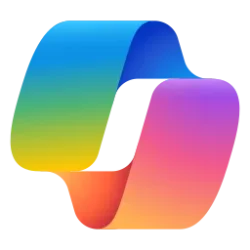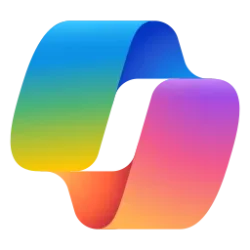This tutorial will show you how how to choose which plugins connect to Microsoft Copilot data for your Microsoft account in Windows 11.
The Copilot setting in this tutorial is no longer available.
A preview of Copilot in Windows will start rolling out with the next wave of continuous innovation in Windows 11 version 22H2 KB5030310 Build 22621.2361 on September 26, 2023. Copilot in Windows adds AI to your Windows 11 experience to help you find answers, complete tasks, and be more productive. With Copilot, people can quickly make sense of long articles on the web, craft and polish content, or create stunning images--all directly within the Windows 11 experience.
Windows Copilot will use the same Microsoft account (MSA) or Microsoft Entra ID (Azure Active Directory) account used to sign-in to Windows.
Windows Copilot will appear as a side bar docked to the right where it won’t overlap with your desktop content and will run unobstructed alongside your open app windows, allowing you to interact with Windows Copilot anytime you need.
Plugins are now available in Copilot for some. You can turn on plugins to help you find restaurant reservations, flights, and more from your favorite brands.
Starting with Windows 11 build 26058 (Canary), you can now choose which plugins connect to Microsoft Copilot data.
Starting with Windows 11 build 22631.3810 and Windows 10 build 19045.4593 (RP and Beta) Microsoft is evolving the Copilot** experience on Windows as an app that will be pinned to the taskbar. This enables users to get the benefits of a traditional app experience, including the ability to resize, move, and snap the window.
Here's How:
1 Open Copilot (Win+C).
2 Click/tap on the More options (3 dots) button, and click/tap on Plugin permissions or Copilot permissions. (see screenshots below)
3 Click/tap on a plugin (ex: "Power Automate") you want to change permissions for to expand it open. (see screenshot below)
4 Select (dot) Always connect or Ask every time (default) for what you want for this specific plugin.
5 You can now click/tap on the Back arrow button at the top left corner to go back to Copilot.
That's it,
Shawn Brink
Last edited: