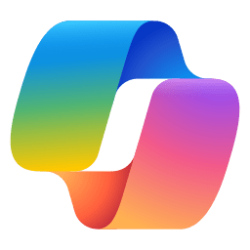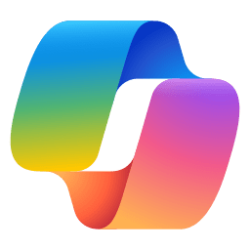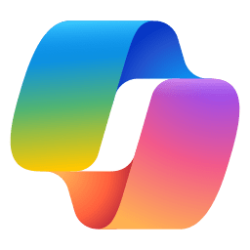This tutorial will show you how to clear all your Copilot app activity history data for your Microsoft account.
Microsoft Copilot is an AI-powered digital assistant designed to help you with a range of tasks and activities. Activity history is a record of the things you type in Copilot and the AI-assisted responses you receive.
From the privacy dashboard, you can clear your Copilot activity history only for Copilot experiences that rely on Bing. For example, Microsoft Copilot (previously named Bing Chat) and Copilot in Windows.
This activity history includes your chats and the things you type while visiting copilot.com, the Copilot app, and the AI-assisted responses you receive.
References:
Copilot in Microsoft Edge - Microsoft Support
AI-powered Copilot in Microsoft Edge can help you research topics, summarize article content, and seek specific information to meet your needs.
Clearing your Copilot app activity history does not clear your search history.
You can’t clear Copilot activity history for Copilot in Microsoft 365 apps as part of Microsoft Copilot Pro from the privacy dashboard.
Here's How:
1 Go to the Microsoft Account Privacy Dashboard site, and sign in with your Microsoft account if not already.
2 Click/tap on Copilot. (see screenshot below)
3 Under Copilot app activity history, click/tap on the Delete all activity history link. (see screenshot below)
4 Click/tap on Clear to confirm. (see screenshot below)
5 Click/tap on Close. (see screenshot below)
That's it,
Shawn Brink
Related Tutorials
- Delete Chat History in Copilot on Web, Windows 11, and Windows 10
- Enable or Disable Save Chat History in Copilot app in Windows 11
- Enable or Disable Personalization in Copilot on Web, Windows 11, and Windows 10
- Clear Activity History from Microsoft Account Privacy Dashboard
- Enable or Disable "Allow Copilot to read context clues on the web" in Microsoft Edge
Last edited: