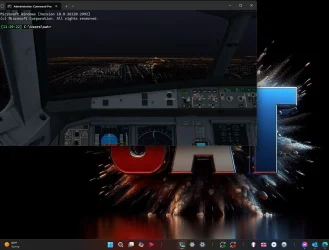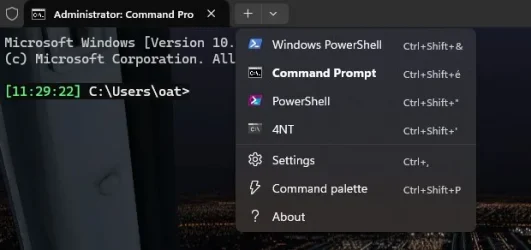sudleyplace
Member
- Local time
- 1:58 PM
- Posts
- 4
- OS
- Windows 11 Pro x64
After installing Win11 yesterday, I found a minor, but annoying nit.
Using an existing shortcut to CMD.EXE, when I double click on it, the window displays near the middle of screen #2. Before Win11, as shown in the window's Properties|Layout, it displayed in the upper left corner of screen #3.
Under Win11, that layout seems to be ignored, along with the window's height & width.
The entire shortcut command line is
C:\Windows\System32\cmd.exe /E:ON /F:ON /T:1E /K C:\UTIL\AUTOEXEC.BAT
FWIW: the checkbox "Let system position window" is unchecked.
Note that when viewing the Layout section of the shortcut's Properties, the "Window Preview" shows the expected layout. Moreover, if I click on any of the Width/Height/Left/Top up/down arrows, the window moves in the expected direction within the Preview. It just seems to be ignored when displaying the actual window on the screen.
I also tried creating everything from scratch using the same Layout properties, and the result was the same.
What am I missing, or is this just a Win11 bug?
Using an existing shortcut to CMD.EXE, when I double click on it, the window displays near the middle of screen #2. Before Win11, as shown in the window's Properties|Layout, it displayed in the upper left corner of screen #3.
Under Win11, that layout seems to be ignored, along with the window's height & width.
The entire shortcut command line is
C:\Windows\System32\cmd.exe /E:ON /F:ON /T:1E /K C:\UTIL\AUTOEXEC.BAT
FWIW: the checkbox "Let system position window" is unchecked.
Note that when viewing the Layout section of the shortcut's Properties, the "Window Preview" shows the expected layout. Moreover, if I click on any of the Width/Height/Left/Top up/down arrows, the window moves in the expected direction within the Preview. It just seems to be ignored when displaying the actual window on the screen.
I also tried creating everything from scratch using the same Layout properties, and the result was the same.
What am I missing, or is this just a Win11 bug?
- Windows Build/Version
- 23H2 22631.4751
My Computer
System One
-
- OS
- Windows 11 Pro x64
- Computer type
- PC/Desktop
- Manufacturer/Model
- Home Made
- CPU
- AMD Ryzen 7 5700G
- Motherboard
- AMD X570 ATX ROG Crosshair VIII Hero
- Memory
- 64GB
- Graphics Card(s)
- NVIDIA GeForce RTX 4060 Ti
- Sound Card
- FANGOR Sound Bar, 60W 16-Inch
- Monitor(s) Displays
- Three LG 27" UHD 4K
- Screen Resolution
- 3840 x 2160
- Hard Drives
- Four 2TB, one 1TB, two 500GB, one 256GB
- Keyboard
- Keychron Q6 HE 100%
- Internet Speed
- 1Gbps/40Mbps