WIN11User
Well-known member
- Local time
- 11:39 AM
- Posts
- 18
- OS
- Windows 11 Pro
As my title says I wish to Completely get rid of "Group By" anywhere in File Explorer. I've tried many things but to no avail. At the moment I am noticing one folder inparticular that constantly resets to a group by date, even though it displays (None) as selected. This folder is my download folder whose path was changed to a folder on an alternate drive. Is there a way to DISABLE Group by for any file/folder on the computer? I have Windows 11 Pro (24H2) updated to present.
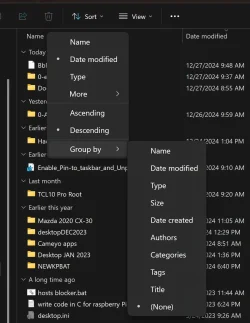
Thanks
Brian
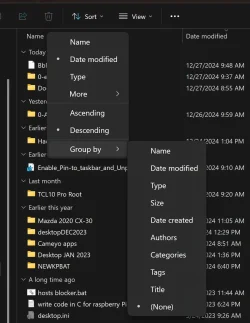
Thanks
Brian
My Computer
System One
-
- OS
- Windows 11 Pro
- Computer type
- PC/Desktop
- Manufacturer/Model
- Self-Built
- CPU
- AMD RYZEN 7 5800X
- Motherboard
- ASUS ROG STRIX X570-I Gaming
- Memory
- (2) GSkill 32GB
- Graphics Card(s)
- NVIDIA GeForce RTX 3060
- Sound Card
- NVIDIA GM206(On-Board)
- Monitor(s) Displays
- NEC EA244UHD
- Screen Resolution
- 3840 x 2160
- Hard Drives
- Sabrent 500GB Rocket NVMe PCIe 4.0 M.2 2280
SAMSUNG 980 PRO M.2 2280 1TB PCI-Express Gen 4.0 x4, NVMe 1.3c
- PSU
- CORSAIR 1000W etc...
- Case
- Thermaltake Tower 100
- Cooling
- NZXT Kracken M22 120mm
- Keyboard
- TMI
- Mouse
- TMI
- Internet Speed
- TMI
- Browser
- TMI
- Antivirus
- TMI







