Hello,
I'm encountering an issue with my computer where it keeps going to sleep even when I'm in the middle of watching a video. This has been quite frustrating, and I'm hoping to get some guidance on how to resolve this problem.
The issue occurs when I'm watching videos, whether it's through a web browser, local media player, or streaming service. It's as if the computer doesn't recognize the ongoing video playback as a reason to stay awake.
I would greatly appreciate any advice or suggestions on how to keep my computer awake while watching videos. Thank you in advance for your help!
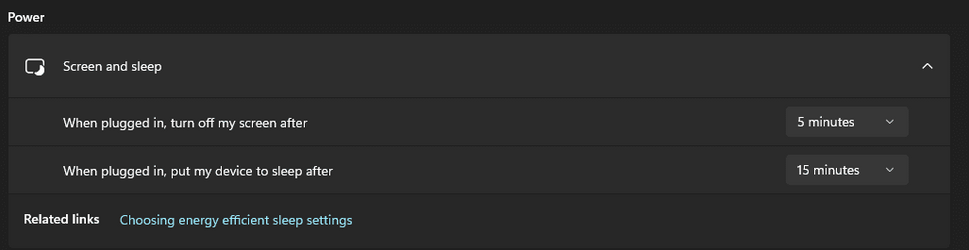
I'm encountering an issue with my computer where it keeps going to sleep even when I'm in the middle of watching a video. This has been quite frustrating, and I'm hoping to get some guidance on how to resolve this problem.
The issue occurs when I'm watching videos, whether it's through a web browser, local media player, or streaming service. It's as if the computer doesn't recognize the ongoing video playback as a reason to stay awake.
I would greatly appreciate any advice or suggestions on how to keep my computer awake while watching videos. Thank you in advance for your help!
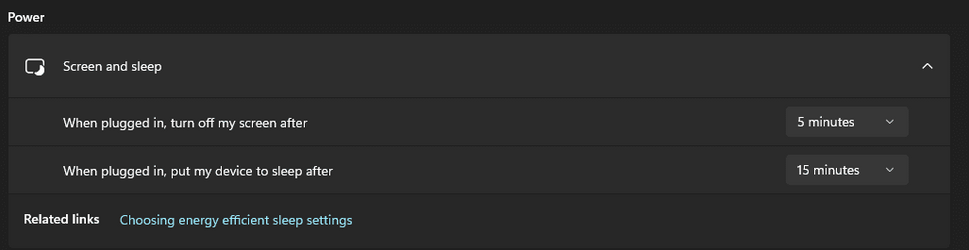
- Windows Build/Version
- 22621.2428
My Computers
System One System Two
-
- OS
- Windows 11
- Computer type
- Laptop
- Manufacturer/Model
- ACER
- Memory
- 8 GB DDR4
- Graphics Card(s)
- NVIDIA GeForce 1650Ti
- Screen Resolution
- 1920*1080
- Hard Drives
- 500 GB SSD
- Internet Speed
- 50 MBPS
- Browser
- Chrome
-
- Operating System
- Microsoft Windows 11 (10.0) Professional 64-bit
- Computer type
- PC/Desktop
- Manufacturer/Model
- Intel
- CPU
- Intel® Core™ i7-3770S CPU @ 3.10GHz
- Motherboard
- Intel DH77KC
- Memory
- 16384 MB || Dual Channel (128 bit) DDR3-SDRAM
- Graphics card(s)
- NVIDIA NVS 300 (512 MB)
- Monitor(s) Displays
- Dell Computer DELL S2240L (DELD053) - 2
- Screen Resolution
- 21.7 inches (55.1 cm) / 1920 x 1080 pixels @ 56-76 Hz
- Hard Drives
- Seagate ST2000DM001-1CH164 (FW: CC27)
1863.0 GiB (~2000 GB)
- Case
- Cooler Master
- Mouse
- Lenovo Wireless Mouse
- Keyboard
- Microsoft Wired Keyboard
- Internet Speed
- 40 MBPS
- Browser
- Chrome || Firefox
- Antivirus
- Windows Defender







