- Local time
- 12:13 AM
- Posts
- 5,105
- Location
- Hafnarfjörður IS
- OS
- Windows XP,10,11 Linux (Fedora 42&43 pre-release,Arch Linux)
Hi folks
Not so easy but I;ve got this worked out.
Tested first with just creating a VM with a Macrium stand alone ISO - and being able to boot via the cockpit console from a remote Windows machine.
Here's so far : (note you get a bigger image via the expand icon in the application when you connect to the VM this way). Note there's no GUI of any kind on the remote server. That's the whole point of this exercise. !!!
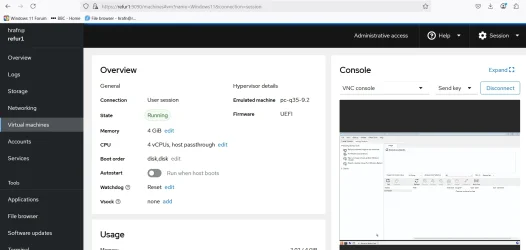
Now I'll do the full windows system with standard logon
If anybody is interested I'll post the steps -- it's not as simple as one might think but it's nothing like as complex as those posts on reddit etc seem to imply (and most of them don't usually work). You need to also add your user to 3 groups and create appropriate storage volumes. None of those rediculous posts ever explain how to do this stuff - usually giving convoluted complex command lists that invariablr don't work either.
Seasoned admins might think this is pretty basic but I know there's loads of ordinary users who would like "to have a go" at this as it's all 100% Free standard software (assuming you have a valid Windows 11 license).
The system hosting the VM is a basic Fedora 42 server - with no workststion GUI installed on it so you can't use Virtual machine manager.
I like the idea of a basic server being able to host a load of VM's -but until now haven't had time.
If anybody's interested I'll post the steps to get a Windows 11 system up and running -- (Fedora 41 server is the same but I wnated to see if this still works in pre-release Fedora 42 (download from the nightly builds) .
Cheers
jimbo
Not so easy but I;ve got this worked out.
Tested first with just creating a VM with a Macrium stand alone ISO - and being able to boot via the cockpit console from a remote Windows machine.
Here's so far : (note you get a bigger image via the expand icon in the application when you connect to the VM this way). Note there's no GUI of any kind on the remote server. That's the whole point of this exercise. !!!
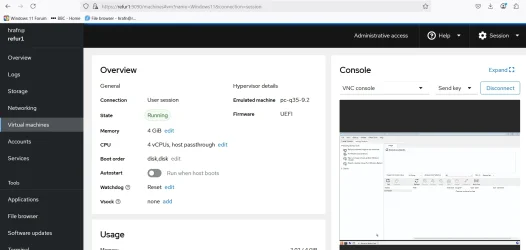
Now I'll do the full windows system with standard logon
If anybody is interested I'll post the steps -- it's not as simple as one might think but it's nothing like as complex as those posts on reddit etc seem to imply (and most of them don't usually work). You need to also add your user to 3 groups and create appropriate storage volumes. None of those rediculous posts ever explain how to do this stuff - usually giving convoluted complex command lists that invariablr don't work either.
Seasoned admins might think this is pretty basic but I know there's loads of ordinary users who would like "to have a go" at this as it's all 100% Free standard software (assuming you have a valid Windows 11 license).
The system hosting the VM is a basic Fedora 42 server - with no workststion GUI installed on it so you can't use Virtual machine manager.
I like the idea of a basic server being able to host a load of VM's -but until now haven't had time.
If anybody's interested I'll post the steps to get a Windows 11 system up and running -- (Fedora 41 server is the same but I wnated to see if this still works in pre-release Fedora 42 (download from the nightly builds) .
Cheers
jimbo
Last edited:
My Computer
System One
-
- OS
- Windows XP,10,11 Linux (Fedora 42&43 pre-release,Arch Linux)
- Computer type
- PC/Desktop
- CPU
- 2 X Intel i7
- Screen Resolution
- 4KUHD X 2







