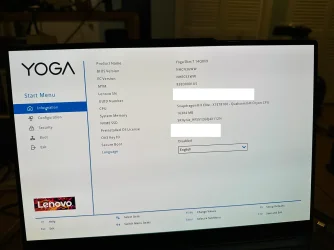My Lenovo Yoga Slim 7 laptop (Snapdragon X Elite) is in a bootup loop. It's been to Lenovo Repair but they say they can't (or won't) fix it without destroying the SSD. So I told them to return it after learning that I can create a repair or installation thumb drive on my Lenovo Legion Intel desktop for a different computer. But now that I am in the belly of the beast I realize that it doesn't appear certain or explicit that I can create the repair/installation thumb drive on the Intel machine for the ARM machine. And in the documentation that I have been wading through it is not always clear when the reference to a machine type (i.e. ARM or Intel) is referring to the machine on which the thumb drive is being created or the machine on which it will be used.
I have so far fumbled my way to this point (please see attached file) at which point I am stumped. If I try to run the exe file I get a pop-up saying it won't run because this is not an ARM machine.
I'll greatly appreciate any guidance anyone can offer.
Thanks, Bob
I have so far fumbled my way to this point (please see attached file) at which point I am stumped. If I try to run the exe file I get a pop-up saying it won't run because this is not an ARM machine.
I'll greatly appreciate any guidance anyone can offer.
Thanks, Bob
Attachments
My Computers
System One System Two
-
- OS
- Win11 Home 24H2 26100.2033
- Computer type
- Laptop
- Manufacturer/Model
- Lenovo Yoga
- CPU
- Snapdragon(R) X Elite - X1E78100 - Qualcomm(R) Oryon(TM
- Memory
- 16GB
- Screen Resolution
- 4K
-
- Operating System
- Win11
- Computer type
- PC/Desktop
- Manufacturer/Model
- Lenovo Legion
- CPU
- Intel Core i7-12700
- Motherboard
- No Idea
- Memory
- 16GB
- Graphics card(s)
- GEFORCE RTX 3060Ti
- Monitor(s) Displays
- Samsung
- Screen Resolution
- 4K