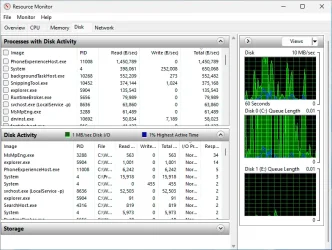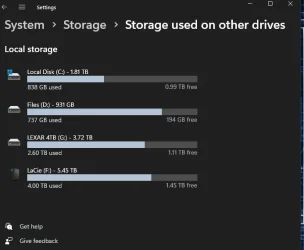Hi,
Please take the time to fill in your specs in your profile.
Drive letters are not always physical instances; therefore, you cannot monitor activity by drive letters or partition.
Since you are using an HDD, it is not that surprising to see spikes to max.
You have two physical disks so disk 0 at 100% and disk 1 is idle or 0% divided by 2 = 50% of disk activity.
You could shift some activity to the 2nd physical drive by moving the pagefile.sys & the swapfile.sys (by symlink).
But I doubt you will see much of an improvement.