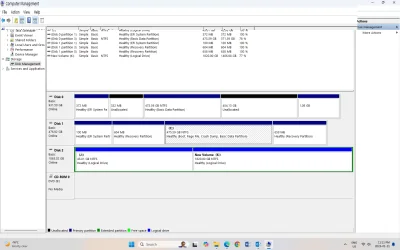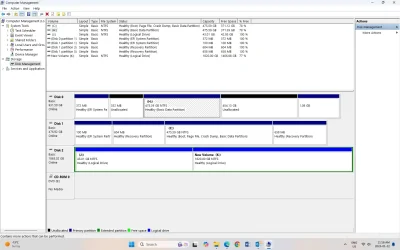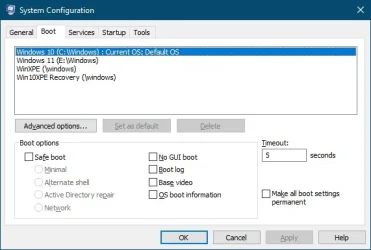gundobaldo66
Member
- Local time
- 11:44 AM
- Posts
- 57
- OS
- windows 11 Pro
I have two Windows 11 Pro OS partitions in the same disk ,( please refer to the attachment ).)
Partition ( C:) is on a SSD drive and partition (D:) on a SATA drive. I have created a Drive image of (C:) with Macrium Reflect and recovered it on (D:). The idea is to be able to boot alternatively from either drive, if need be. In the older computer I had two SATA HDD and I was always able to switch beteeen the two operating systems with dual booting. With the new computer I have difficulties.
Also, the new Dell UEFI BIOS doesn’t detect the SATA HDD , so I cannot set it as a 1st Boot priority.
The SATA HDD listed in the UEFI ADD ON option, but then I cannot add it to the boot configuration because Keyboard and Mouse are disabled and I cannot type in the name of the file. In fact, I get a message” The file location and boot option name must be provided to add the new boot option” . How can I enable keyboard and mouse? I had some hints from the WEB but none works on my UEFI Bios. What can I do about this. ? The two issues are related.
Thanks
Gundobaldo
Partition ( C:) is on a SSD drive and partition (D:) on a SATA drive. I have created a Drive image of (C:) with Macrium Reflect and recovered it on (D:). The idea is to be able to boot alternatively from either drive, if need be. In the older computer I had two SATA HDD and I was always able to switch beteeen the two operating systems with dual booting. With the new computer I have difficulties.
Also, the new Dell UEFI BIOS doesn’t detect the SATA HDD , so I cannot set it as a 1st Boot priority.
The SATA HDD listed in the UEFI ADD ON option, but then I cannot add it to the boot configuration because Keyboard and Mouse are disabled and I cannot type in the name of the file. In fact, I get a message” The file location and boot option name must be provided to add the new boot option” . How can I enable keyboard and mouse? I had some hints from the WEB but none works on my UEFI Bios. What can I do about this. ? The two issues are related.
Thanks
Gundobaldo
Attachments
My Computer
System One
-
- OS
- windows 11 Pro
- Computer type
- PC/Desktop
- Manufacturer/Model
- Dell Optiplex 3000
- CPU
- 12 Gen Intel core i5-12500 3,00 Ghz
- Memory
- 16 GB