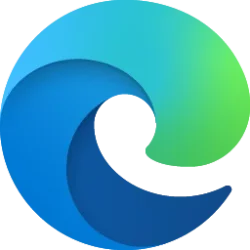This tutorial will show you how to enable or disable the ability to browse as guest in Microsoft Edge for all users in Windows 10 and Windows 11.
You can browse using a guest profile in Microsoft Edge.
Guest mode is a temporary instance of a fresh profile. It allows you to browse on another user's device without modifying the signed-in profile. Browsing data from Guest mode such as favorites, browsing history, passwords, and form fill data does not persist after you close all Guest mode windows. Downloaded files are stored on the device, but the history of the downloads is deleted.
Guest mode allows you to browse the web without being signed in to other sites automatically. Microsoft Edge does not send websites any information to indicate that the user is browsing in Guest mode. When you use Guest mode, permission to collect diagnostic data about how you use the browser and websites you visit is taken from the profile of Microsoft Edge from which the Guest mode session was launched. All browsing data for the specific Guest mode session is cleared after all Guest windows are closed.
You can use the BrowserGuestModeEnabled policy to enable or disable letting users browse in guest profiles in Microsoft Edge.
Reference:

Microsoft Edge Privacy Whitepaper
Privacy aspects of features of Microsoft Edge, including how your data is shared with Microsoft and how to change settings for this data sharing.
learn.microsoft.com
You must be signed in as an administrator to enable or disable browse as guest in Microsoft Edge.
EXAMPLE: Browse as guest in Microsoft Edge
Here's How:
1 Do step 2 (enable) or step 3 (disable) below for what you want.
2 Enable Browse as Guest in Microsoft Edge for All Users
This is the default setting.
A) Click/tap on the Download button below to download the REG file below, and go to step 4 below.
Enable_browse_as_Guest_in_Microsoft_Edge.reg
Download
(Contents of REG file for reference)
Code:
Windows Registry Editor Version 5.00
[HKEY_LOCAL_MACHINE\SOFTWARE\Policies\Microsoft\Edge]
"BrowserGuestModeEnabled"=-3 Disable Browse as Guest in Microsoft Edge for All Users
A) Click/tap on the Download button below to download the REG file below, and go to step 4 below.
Disable_browse_as_Guest_in_Microsoft_Edge.reg
Download
(Contents of REG file for reference)
Code:
Windows Registry Editor Version 5.00
[HKEY_LOCAL_MACHINE\SOFTWARE\Policies\Microsoft\Edge]
"BrowserGuestModeEnabled"=dword:000000004 Save the .reg file to your desktop.
5 Double click/tap on the downloaded .reg file to merge it.
6 When prompted, click/tap on Run, Yes (UAC), Yes, and OK to approve the merge.
7 If Microsoft Edge is currently open, then close and reopen Microsoft Edge to apply.
8 You can now delete the downloaded .reg file if you like.
That's it,
Shawn Brink
Attachments
Last edited: