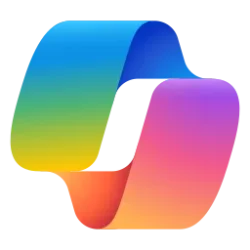This tutorial will show you how to turn on or off the ability to delete photos from your Android phone in the Phone Link app for your account on your Windows 10 or Windows 11 PC.
With the Phone Link app on your PC linked to your Android phone, you can view and manage photos you've taken on your Android phone on your PC.
To minimize network bandwidth and maximize performance, the Phone Link app on your PC will only show your 2,000 most recent photos and screenshots from your Android device.
The Phone Link app on your PC can only show photos that are in the Camera Roll or Screenshots folders on your Android device. If you moved or saved your photos to a different folder, they will not appear in the Phone Link.
You can delete individual photos on your Android device directly from your PC by using the Phone Link . Photos are deleted from your Android device’s local storage only — any photos that you delete won’t be removed from any cloud backups that you have.
While the photo is being deleted from your Android device, it will be greyed out in the Phone Link app, and removed from view once the process is complete. Photos are deleted from your Android device. If your Android device has “trash can” or “recycle bin” functionality, then deleted photos will appear there.
Currently, you can only delete one photo at time. You can start deleting the next photo while your device is finishing deleting a previous photo.
If wanted, you can turn off the ability to delete your Android mobile device's photos from within the Phone Link app on your PC.
Please wait for a photo to be deleted before refreshing. Refreshing the page may interrupt the process of deleting your photo.
Reference:
View and manage photos from your Android device on your PC - Microsoft Support
Set up photos in the Phone Link app
EXAMPLE: Delete photo from Android phone from Phone Link app on PC
Here's How:
1 Open the Phone Link app on your Windows 10/11 PC.
2 Click/tap on the Settings (gear) icon. (see screenshot below)
3 Click/tap on Features in the middle Settings pane.
4 Click/tap on Photos in the right Features pane to expand it open.
5 Check (on - default) or uncheck (off) Allow Phone Link to delete photos from my mobile device for what you want.
If you turned off Allow Phone Link to show photos from my mobile device, the Allow Phone Link to delete photos from my mobile device setting will be disabled and grayed out.
That's it,
Shawn Brink
Last edited: