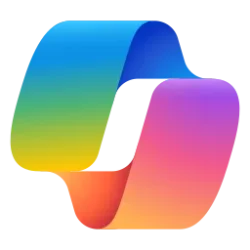This tutorial will show you how to turn on or off open Phone Link app when you sign in to your account in Windows 11.
With the Phone Link app on your PC linked to your iPhone or Android phone, you can instantly access the Android apps installed on your mobile device right on your Windows 10 or Windows 11 PC. Using a Wi-Fi connection, Apps allows you to browse, play, order, chat, and more — all while using your PC’s larger screen and keyboard.
The Phone Link app will automatically run in the background at startup by default to sync with your linked phone, and to open as needed from the Phone Link icon on the taskbar system tray.
You can also turn on "Open Phone Link when I sign in to Windows" to have the Phone Link app automatically open at startup.
EXAMPLE: Phone Link app
Here's How:
1 Open the Phone Link app.
2 Click/tap on the Settings (gear) icon. (see screenshot below)
3 Click/tap on General in the middle Settings pane.
4 Click/tap on App behavior in the right General pane to expand it open.
5 Check (on - default) or uncheck (off) Open Phone Link when I sign in to Windows for what you want.
It is required to turn on Start Phone Link when I sign in to Windows to turn on Open Phone Link when I sign in to Windows.
That's it,
Shawn Brink
Last edited: