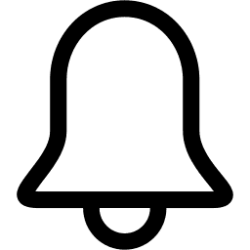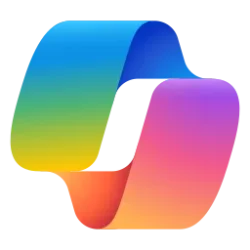This tutorial will show you how to turn on or off show suggestions for using Android mobile devices with the Phone Link app for your account in Windows 11.
The Phone Link app on your Windows PC let's you get instant access to everything you love on your phone, right from your PC. Link your iPhone or Android phone and PC to view and reply to text messages, make and receive calls, and more - all right on your PC.
Windows will show you suggestions for using your Android phone with Windows by default. You can turn on or off getting suggestions for using your mobile device (Android phone) with the Phone Link app in Windows 11.
Contents
- Option One: Turn On or Off Phone Link Suggestions in Settings
- Option Two: Turn On or Off Phone Link Suggestions using REG file
1 Open Settings (Win+I).
2 Click/tap on Bluetooth & devices on the left side, and click/tap on Mobile devices on the right side. (see screenshot below)
Starting with Windows 11 build 22631.3235, the Phone Link settings page has been renamed to Mobile devices.
3 Turn On (default) or Off Show me suggestions for using my mobile device with Windows for what you want. (see screenshot below)
4 You can now close Settings if you like.
1 Do step 2 (on) or step 3 (off) below for what you want.
2 Turn On Phone Link Suggestions
This is the default setting.
A) Click/tap on the Download button below to download the REG file below, and go to step 4 below.
Turn_ON_Phone_Link_suggestions.reg
Download
(Contents of REG file for reference)
Code:
Windows Registry Editor Version 5.00
[HKEY_CURRENT_USER\Software\Microsoft\Windows\CurrentVersion\Mobility]
"OptedIn"=dword:000000013 Turn Off Phone Link Suggestions
A) Click/tap on the Download button below to download the REG file below, and go to step 4 below.
Turn_OFF_Phone_Link_suggestions.reg
Download
(Contents of REG file for reference)
Code:
Windows Registry Editor Version 5.00
[HKEY_CURRENT_USER\Software\Microsoft\Windows\CurrentVersion\Mobility]
"OptedIn"=dword:000000004 Save the .reg file to your desktop.
5 Double click/tap on the downloaded .reg file to merge it.
6 When prompted, click/tap on Run, Yes (UAC), Yes, and OK to approve the merge.
7 You can now delete the downloaded .reg file if you like.
That's it,
Shawn Brink
Attachments
Last edited: