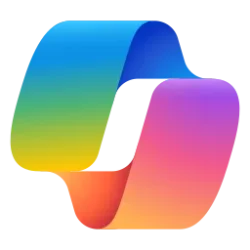This tutorial will show you how to turn on or off showing notifications when Android phone battery is low from the Phone Link app for your account on your Windows 10 or Windows 11 PC.
With the Phone Link app on your PC linked to your Android phone, you can view and manage your Android device notifications on your PC.
By default, the Phone Link app will show notifications on your PC when your Android phone battery is low. This setting can be turned on or off as wanted.
Here's How:
1 Open the Phone Link app on your Windows 10/11 PC.
2 Click/tap on the Settings (gear) icon. (see screenshot below)
3 Click/tap on Features in the middle Settings pane.
4 Click/tap on Notifications in the right Features pane to expand it open.
5 Check (on - default) or uncheck (off) Show notifications when my battery is low for what you want.
If you turned off Show notifications for all my apps, the Show notifications when my battery is low setting will be disabled and grayed out.
That's it,
Shawn Brink
Related Tutorials
- Link Samsung Android Phone to Windows 11 PC
- Turn On or Off Notifications for All Apps from Phone Link in Windows 11
- Choose which Android Apps to get Notifications from in Phone Link app
- Change how Phone Link app Notification Banners Display in Windows 11
- Turn On or Off Show Notifications from Phone Apps in Phone Link app in Windows 11
- Turn On or Off Show Badge on Phone Link icon on Taskbar in Windows 11
- Turn On or Off Do Not Disturb on Mobile Device from Phone Link app on Windows 11 PC
Last edited: