This tutorial will show you how to turn on or off show shortened time and date on the taskbar system tray clock for your account in Windows 11.
The clock on the taskbar system tray shows the system time and date by default.
As a hidden feature in Windows 11 build 22635.3790 (Beta), you can now turn on or off showing a shortened time and date on the taskbar system tray clock.
If you wanted to try this hidden feature now, you will need to enable it using the ViVeTool command below before the options in this tutorial are available.
vivetool /enable /id:48525682
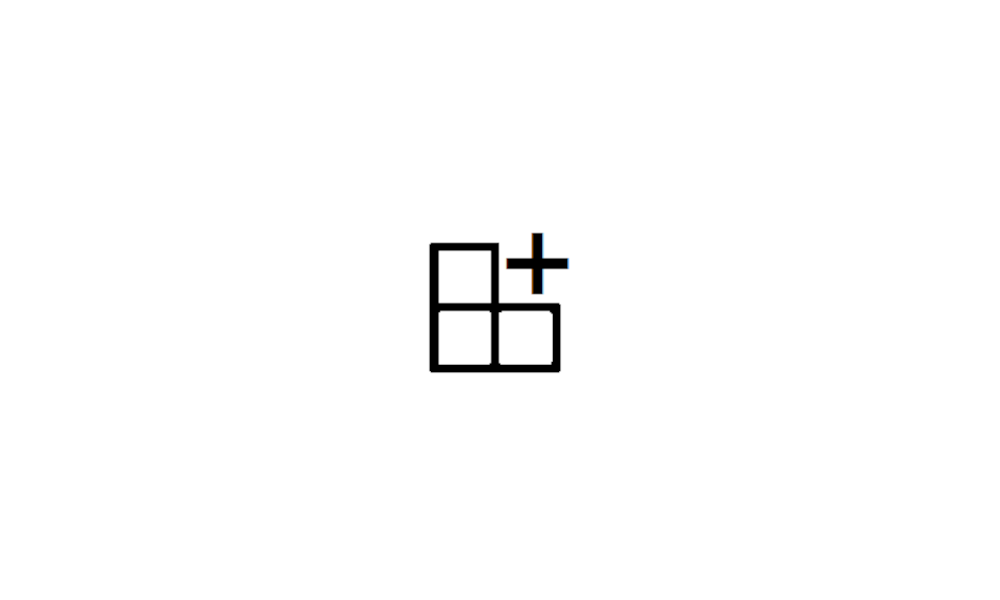
Use ViVeTool to Enable or Disable Hidden Features in Windows 11 Tutorial
This tutorial will show you how to use ViVeTool to enable or disable hidden features in Windows 10 and Windows 11. ViVeTool is an open source tool that can be used to enable hidden features that are part of controlled feature roll-outs or A/B testing in Insider builds of Windows 11. You must...
 www.elevenforum.com
www.elevenforum.com
Contents
- Option One: Enable or Disable Show Shortened Time and Date on Taskbar in Settings
- Option Two: Enable or Disable Show Shortened Time and Date on Taskbar using REG file
EXAMPLE: Enable or disable show shortened time and date on taskbar system tray clock
1 Open Settings (WIn+I).
2 Click/tap on Personalization on the left side, and click/tap on Taskbar on the right side. (see screenshot below)
3 Click/tap on Taskbar behaviors on the right side to expand it open. (see screenshot below step 4)
4 Under Taskbar behaviors, check (on - default) or Uncheck (off) Show shortened time and date for what you want. (see screenshot below)
5 You can now close Settings if you like.
1 Do step 2 (enable) or step 3 (disable) below for what you would like to do.
2 Enable Show Shortened Time and Date on Taskbar
This is the default setting.
A) Click/tap on the Download button below to download the file below, and go to step 4 below.
Enable_show_shortened_date_and_time_on_taskbar.reg
(Contents of REG file for reference)
Code:
Windows Registry Editor Version 5.00
[HKEY_CURRENT_USER\Software\Microsoft\Windows\CurrentVersion\Explorer\Advanced]
"ShowShortenedDateTime"=dword:000000013 Disable Show Shortened Time and Date on Taskbar
A) Click/tap on the Download button below to download the file below, and go to step 4 below.
Disable_show_shortened_date_and_time_on_taskbar.reg
(Contents of REG file for reference)
Code:
Windows Registry Editor Version 5.00
[HKEY_CURRENT_USER\Software\Microsoft\Windows\CurrentVersion\Explorer\Advanced]
"ShowShortenedDateTime"=dword:000000004 Save the .reg file to your desktop.
5 Double click/tap on the downloaded .reg file to merge it.
6 When prompted, click/tap on Run, Yes (UAC), Yes, and OK to approve the merge.
7 You can now delete the downloaded .reg file if you like.
That's it,
Shawn Brink
Related Tutorials
Attachments
Last edited:
























