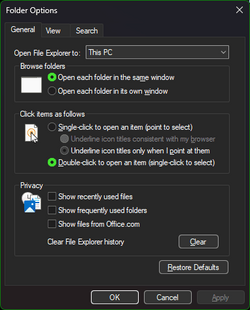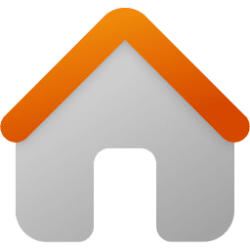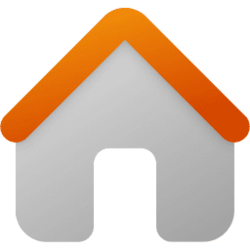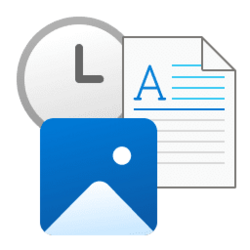ninbura
Member
- Local time
- 3:39 PM
- Posts
- 4
- OS
- windows 11
A few Windows 11 updates ago they changed the Home view in File Explorer pretty dramatically.
It used to be that when I disabled the following explorer settings on the General tab of Folder options my Home view would just display Quick Access.
After running my PowerShell script:
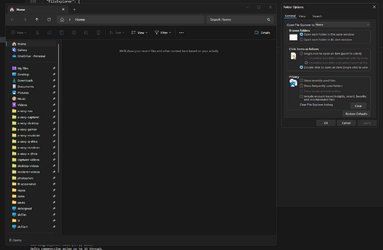
After checking "Show recently used files", applying, unchecking "Show recently used files", and applying again:
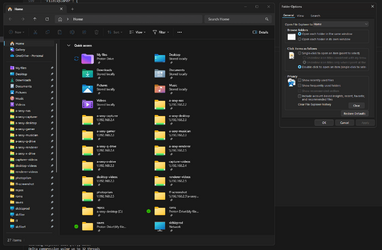
Any ideas as to how I can disable all these options & get Quick Access to display in Home without interacting with the UI? Similar discussion here, but they never actually got to the bottom of it, and just enabled one of the view settings.
It used to be that when I disabled the following explorer settings on the General tab of Folder options my Home view would just display Quick Access.
- Show recently used files -
HKCU:\Software\Microsoft\Windows\CurrentVersion\Explorer\ShowFrequent - Show frequently used folders -
HKCU:\Software\Microsoft\Windows\CurrentVersion\Explorer\ShowRecent - Include account-based insights, recent, favorite, and recommended files -
HKCU:\Software\Microsoft\Windows\CurrentVersion\Explorer\ShowCloudFilesInQuickAccess
After running my PowerShell script:
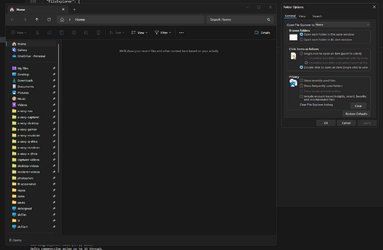
After checking "Show recently used files", applying, unchecking "Show recently used files", and applying again:
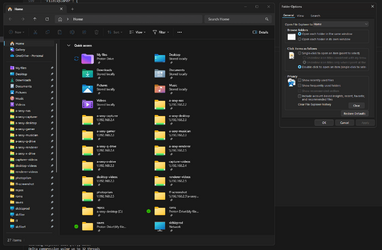
Any ideas as to how I can disable all these options & get Quick Access to display in Home without interacting with the UI? Similar discussion here, but they never actually got to the bottom of it, and just enabled one of the view settings.
- Windows Build/Version
- 22631.2861
My Computers
System One System Two
-
- OS
- windows 11
- Computer type
- PC/Desktop
- Manufacturer/Model
- custom
- CPU
- Intel 13900K (LGA 1700)
- Motherboard
- Asus ProArt Z690-Creator
- Memory
- 64GB (2x32GB) Trident Z5 @ 5600Mhz
- Graphics Card(s)
- Asus TUF Gaming OC Edition Nvidia RTX 4090
- Sound Card
- RME Fireface UFX+
- Monitor(s) Displays
- ROG STRIX XG35VQ, LG 24UD58-B, LG 65UH6030, ASUS VP229HE
- Screen Resolution
- 3440x1440@100Hz, 4K60, 4K60, 1080p60
- Hard Drives
- 4x Samsung 980 Pro 2TB
- PSU
- Corsair HX1200
- Case
- Corsair 900D
- Cooling
- custom water cooling
- Keyboard
- Wooting 60HE
- Mouse
- Logitech G502 X Plus
- Internet Speed
- 1Gbps up/down (fiberoptic)
- Browser
- Firefox
- Antivirus
- none
- Other Info
- # internal water cooling
1x EKWB EK-Quantum Velocity² D-RGB - 1700 Copper + Acetal (CPU Block)
1x EKWB EK-Quantum Vector² Strix/TUF RTX 4090 D-RGB (GPU block)
Koolance fittings
# external water cooling
4x Black Ice Nemesis GTX 560mm radiators
1x EKWB EK-XTOP Revo Dual D5
16x be quiet! SILENT WINGS PRO 4 140mm PWM
2x Silverstone 8-Port PWM Fan Hub
3x Noctua NA-FC1 4-Pin PWM Fan Controller
-
- Operating System
- Windows 11
- Computer type
- PC/Desktop
- Manufacturer/Model
- custom
- CPU
- AMD 3960X (TRX40)
- Motherboard
- Gigabyte TRX40 Designare
- Memory
- 64GB (2x32GB) TridentZ DDR4 3600Mhz
- Graphics card(s)
- 2x Asus TUF Gaming OC Edition Nvidia RTX 4070 TI
- Sound Card
- RME HDSPe MADI FX
- Monitor(s) Displays
- 3x ASUS VP229HE
- Screen Resolution
- 1080p60
- Hard Drives
- 2x Samsung 970 Evo Plus 2TB
- PSU
- Corsair RM1200x
- Case
- Fractal Meshify 2 XL
- Cooling
- custom water cooling
- Mouse
- Logitech G502 Lightspeed
- Keyboard
- Logitech MX Keys
- Internet Speed
- 1Gbps up/down (fiberoptic)
- Browser
- Firefox
- Antivirus
- none
- Other Info
- # other components
2x Elgato 4K60 Pro
1x Magewell Pro Capture Dual HDMI 4K Plus LT
1x TP-Link TX401 10g NIC
# internal water cooling
1x EKWB Velocity Quantum Velocity (CPU block)
2x Bykski N-AS4070TITUF-X (GPU blocks)
1x Koolance CHC-122 (chipset block)
Koolance fittings
# external water cooling
4x Black Ice Nemesis GTX 560mm radiators
1x EKWB EK-XTOP Revo Dual D5
16x be quiet! SILENT WINGS PRO 4 140mm PWM
2x Silverstone 8-Port PWM Fan Hub
3x Noctua NA-FC1 4-Pin PWM Fan Controller