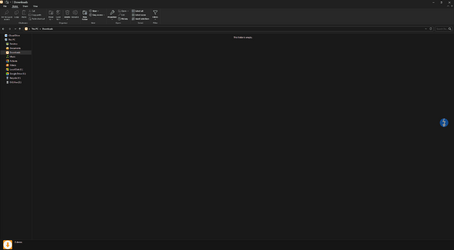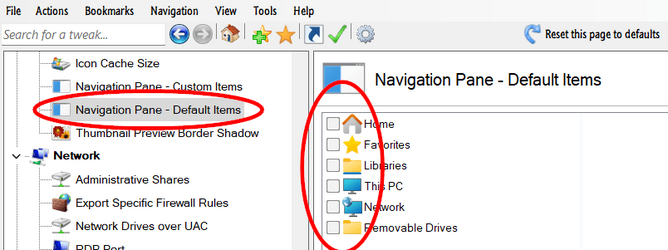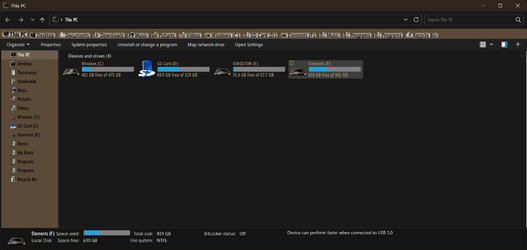First off, maybe you already know this, but to prevent issues with the alignment and/or scaling of various UI elements you should always avoid to use a
Custom Scale (only adjust the
Scale) in Windows Settings | System | Display. Since you already tried the DISM command to check for corrupted system files, you also might want to repair Windows via an in-place upgrade just in case, and, if all else fails, do a clean install of Windows. (I also recommend to create an image of your Windows system partition after that, so you can choose to restore from it in the future if/when the internal storage device on which Windows has been installed dies or Windows gets corrupted in such a way that nothing else helps.)
That said, the new File Explorer of Windows 11 with the command bar and tabs is complete and utter bolox (and that is putting it mildly). The best possible fix (IMO and IME) is to go this route:
- ExplorerPatcher (on GitHub) ➜ go to Properties ➜ File Explorer ➜ Control Interface: Windows 10 Ribbon
- Open-Shell (also on GitHub) ➜ go to Settings for Classic Explorer ➜ Navigation Pane tab ➜ reduce the value of Tree Item Spacing to something below zero, and also apply other tweaks as needed
- As others have stated, you can also use Winearo Tweaker (and Ultimate Windows Tweaker) for some additional customizations/tweaks, also as needed.