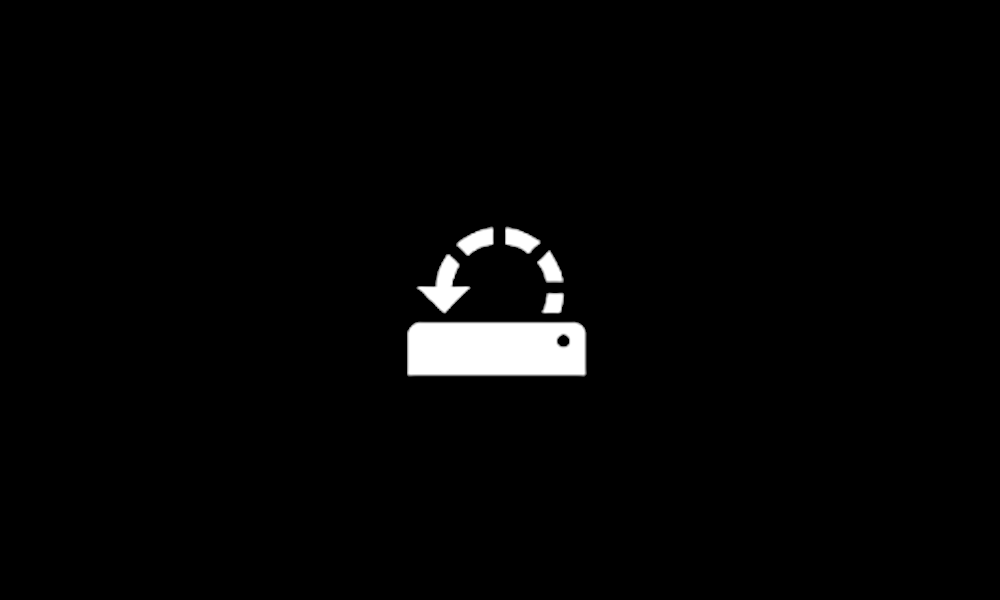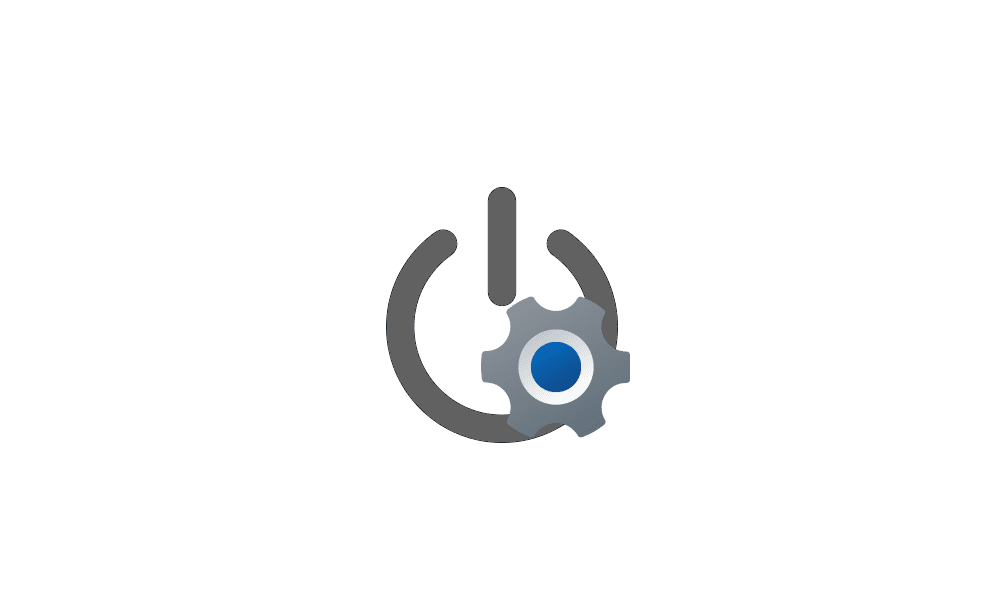My relatively new build was running fine for a few months though not used heavily until last 2 weeks. 2 nights ago an automatic update ran and since then very flaky with BSOD a constant guest. I tried backing-out the update and it didn't help.
Yesterday I updated some drivers that were older than latest and changed the frequency on my 2 sticks of memory from the lowest frequency to middle. Multiple memory tests before and after, some failed some succeeded, succeeded consistently after changing frequency. I would swap sticks and errors would go away, put both back in and errors wouldn't come back!
This morning updated drivers on LAN and Network and BSOD came back. Almost always FLTMGR.SYS -- I have checked my SSD hardware and no problems, have run all the recovery commands over and over. Errors not found...
Will run fine for hours, then crash...
Here is link to my V2 Log Collector: WTDEV3-(2025-01-18_14-55-14).zip
Drivers, newest BSOD includes this set:
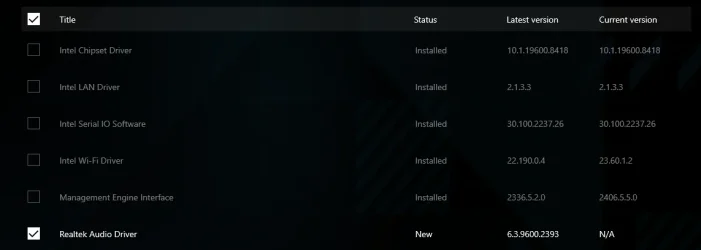
Yesterday I updated some drivers that were older than latest and changed the frequency on my 2 sticks of memory from the lowest frequency to middle. Multiple memory tests before and after, some failed some succeeded, succeeded consistently after changing frequency. I would swap sticks and errors would go away, put both back in and errors wouldn't come back!
This morning updated drivers on LAN and Network and BSOD came back. Almost always FLTMGR.SYS -- I have checked my SSD hardware and no problems, have run all the recovery commands over and over. Errors not found...
Will run fine for hours, then crash...
Here is link to my V2 Log Collector: WTDEV3-(2025-01-18_14-55-14).zip
Drivers, newest BSOD includes this set:
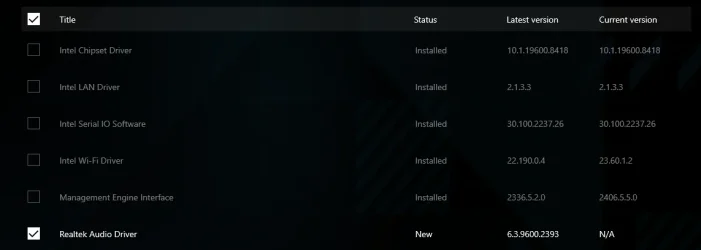
- Windows Build/Version
- Windows11 Version is 24H2 (OS Build 26100.2605)
My Computer
System One
-
- OS
- Windows11
- Computer type
- PC/Desktop
- Manufacturer/Model
- Asus ROG Strix z790-E Gaming WiFi
- CPU
- Intel Core i9-14900K
- Motherboard
- Asus ROG Strix z790-E Gaming WiFi
- Memory
- G.Skill Trident Z5 RGB Series 64GB (2x32GB) DDR5 6400 (PC5 51200)
- Graphics Card(s)
- NVIDIA GeForce RTX 4060
- Sound Card
- Motherboard
- Monitor(s) Displays
- DELL U2412M (2)
- Screen Resolution
- 1920 x 1200
- Hard Drives
- Crucial T700 1TB M.2 SSD
Samsung SSD 990 PRO 1TB SSD
- PSU
- Corsari RM750e
- Case
- Fractal Design Define 7 ATX Compact Mid Tower