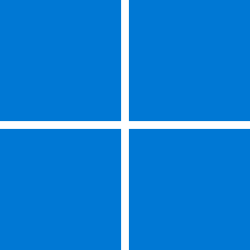- Local time
- 3:32 PM
- Posts
- 388
- OS
- Windows 11 Pro ver. 22H2
OK, there still must be a lot of confusion here and I'm sure it is my fault. I started this thread wanting to know how I could get my Windows 10 computer ready for Windows 11. When running PC Health it said I had to enable both Secure Boot and TMP. That was for the Windows 10 computer. The post kind of took another direction when I mentioned that my Windows 11 machine was running but Secure Boot was listed in the system information as being disabled. The Windows 11 is petitioned correctly in that it is GTP. I have no problem with the Windows 11 computer other than I thought I may need to know how to enable Secure Boot BUT, the ASUS technician said that isn't the case so I am letting that computer alone. The rest of this thread is all about getting my Windows 10 computer to be ready to load Windows 11.Post #55 was deleted as I needed to research a statement the post was based on. So here we go....
The reason you cannot enable Secure Boot is because you can't disable CSM (Compatibility Support Module). The reason you can't disable CSM is because you are in effect running in "legacy mode" by using a MBR partition. While it's true you can run a MBR partition in a "UEFI" BIOS, it also requires CSM be on. To the BIOS... why disable CSM if you need legacy mode?
Note configurations 1, 3 & 4
Switch from legacy MBR disk to GPT disk with Windows 10 - Windows drivers
Provides guidance to enable a seamless upgrade and enable the user to apply new and improved security features of Windows 10.docs.microsoft.com
This is why the tech person suggested you move from MBR to GPT....
The bottom line is if you want to enable Secure Boot, you'll need to disable CSM. To disable CSM, you'll have to have GPT partitions.
In answering the question.... yes, what the tech told is about right. I say about right (not clear on "exit and then reset") as I'm only going by what you posted.
That said, be aware not all BIOS are the same, or have the same layout. Also be aware that some of the BIOS advice given here may NOT apply to your particular BIOS, even if one has the same board. Example the BIOS shown in my owner's manual is not the current BIOS I have for my board as Gigabyte completely changed the layout with a BIOS update a few updates back.
As to this...
First, I want to say you initially left a lot of info out in your first post that would have been helpful from the beginning... you had the PC built a specific way. You're running MBR partitions.
That said, if you "asked" your PC person to set your system up like a previous one, it's very possible they left Secure-Boot alone (off). Also, "if" they used the drives from your previous system, and they were MBR then, well as noted, Secure Boot wasn't possible. Again, why the left Secure Boot off. If they built the machine for you as you say, why not ask them to reconfigure it to allow Secure Boot, instead of calling Asus?
To be honest, and based on your skill level shown here, if possible, just ask those who built the PC to reconfigure for Secure Boot. What you want requires some advanced skills get Secure Boot enabled. If you've already got Windows 11 installed and there are no issues, why do you need Secure Boot? And are you up for doing what it takes to get there?
If you do decide to tackle it, I'd HIGHLY recommend you backup before doing anything.... even if you decide to let someone else do it.
Rant for others.... this is why it is incumbent to ask a lot of questions when trying to troubleshoot certain issue and why we should insist on the info we ask for before proceeding. Here it would have been extremely helpful upfront to know that the PC is question had a MBR partition instead of GPT. And that the OP had someone build this to has wishes with based on a Windows 10 build. It's also equally important an OP provides as detailed info as possible, and to provide any required info asked for.
My two cents.
I have contacted the computer builder and he will probably make a trip to my house if necessary. I was trying to avoid that added cost.
My Computer
System One
-
- OS
- Windows 11 Pro ver. 22H2
- Computer type
- PC/Desktop
- Manufacturer/Model
- ACPI x64-based PC
- CPU
- 12th Grn. Intel i7-12700K 3600 Mhz 12 Cores
- Motherboard
- ASUSTeK - Prime Z690-P WIFI
- Memory
- 64 GB DDR5
- Graphics Card(s)
- NVIDIA GeForce GTX 1650
- Sound Card
- NVIDIA High Definition Audio
- Monitor(s) Displays
- ViewSonic
- Screen Resolution
- 1920 x 1080
- Hard Drives
- HDS72252 5VLAT80 2 Tb ssd Hard drive
- PSU
- 850 Watt Power Supply
- Case
- 19" high desktop
- Cooling
- A lot of fans
- Keyboard
- Logitech
- Mouse
- Logitech
- Internet Speed
- 500 Mg
- Browser
- FF
- Antivirus
- Windows Defendor & Malwarebytes
- Other Info
- 2 Asus Blu-Ray burners - BW - 16D1HT