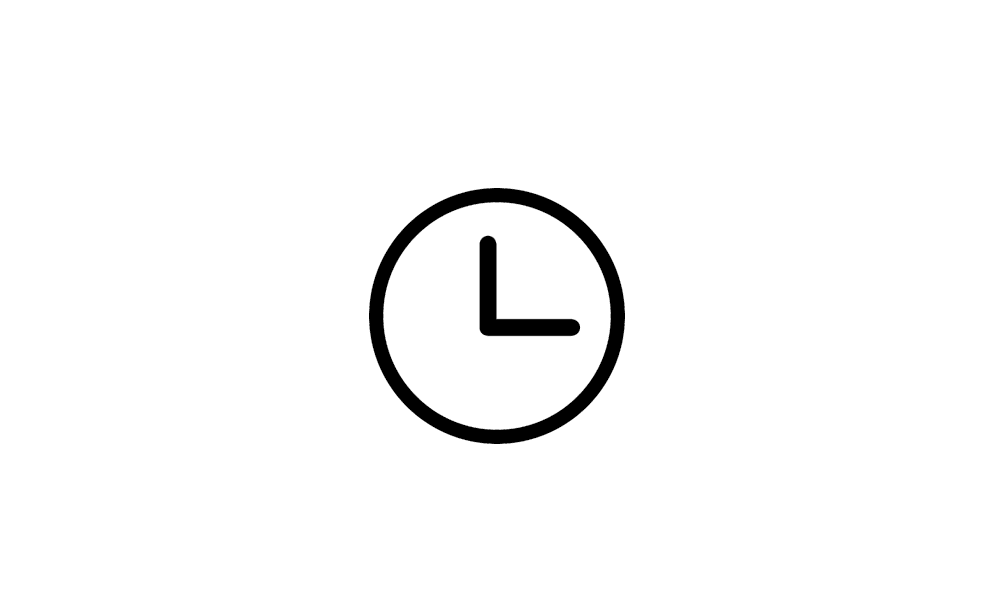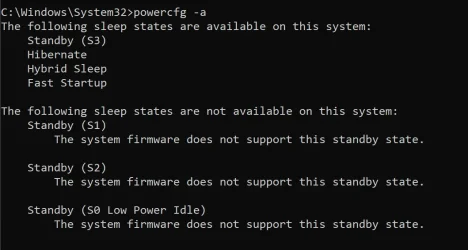blownwiththeWin
Member
- Local time
- 9:56 PM
- Posts
- 36
- OS
- Windows 11 24H2
Hello, guys! I have a problem - for some reason (not sure what triggered it) my computer stopped going to hibernation mode. It can go to hibernation by button, but itself it doesn't go to this state. I tried changing the user to check if there's some app is preventing it but no luck. powercfg /requests - showed nothing "NO" to everything. Performed sfc /scannow too, says system is fine. However, it just stopped working a few days ago.
I tried to set 1 min to hibernate and started checking everything, but nothing worked. In command prompt i tried all powercfg commands I know to check if it's enabled or anything. It shows that everything is right. There's also no any notification in Event Viewer related to some issue at the timestamp when PC should have gone to hibernation.
Can anyone suggest where else to look up? It's so annoying to me cause it started randomly. And yes, I don't use sleep mode cause for some reason my PC doesn't wake up properly from sleep mode so no, I can't use it instead of hibernation.
I tried to set 1 min to hibernate and started checking everything, but nothing worked. In command prompt i tried all powercfg commands I know to check if it's enabled or anything. It shows that everything is right. There's also no any notification in Event Viewer related to some issue at the timestamp when PC should have gone to hibernation.
Can anyone suggest where else to look up? It's so annoying to me cause it started randomly. And yes, I don't use sleep mode cause for some reason my PC doesn't wake up properly from sleep mode so no, I can't use it instead of hibernation.
- Windows Build/Version
- Windows 24H2 26100.2605
My Computer
System One
-
- OS
- Windows 11 24H2
- Computer type
- PC/Desktop
- Manufacturer/Model
- Zotac ZBOX-ECM73070C
- CPU
- i7-10700
- Memory
- 32 GB
- Graphics Card(s)
- NVIDIA RTX 3070
- PSU
- 500W