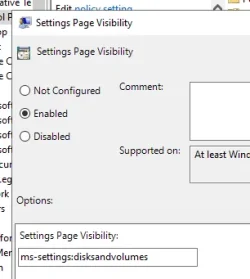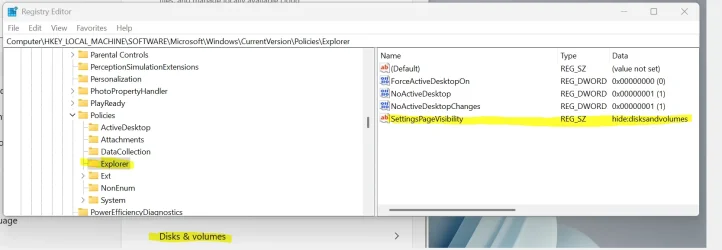Were on Windows 11 Enterprise 24H2. Trying to hide Disks and Volumes within System/Storage/Advanced Storage Settings and nothing seems to be working.
1)Have tried adding Hide isksAndVolumes to Computer Configuration/AdminTemplates/Control Panel/Settings Page Visibility with no luck. Tried Hide:Storage-DisksAndVolumes with no luck either.
isksAndVolumes to Computer Configuration/AdminTemplates/Control Panel/Settings Page Visibility with no luck. Tried Hide:Storage-DisksAndVolumes with no luck either.
2)Tried appending the above to User Configuration/AdminTemplates/Control Panel/Settings Page Visibility with no luck.
Example: hide:gaming-gamebar;gaming-gamedvr;gaming-gamemode;disksandvolumes and hide:gaming-gamebar;gaming-gamedvr;gaming-gamemode;storage-disksandvolumes with no luck.
Note: The above does hide Gaming from the Settings main page.
Any ideas? I've done extensive Google searches and searches within this site and everything says that this should work.
1)Have tried adding Hide
2)Tried appending the above to User Configuration/AdminTemplates/Control Panel/Settings Page Visibility with no luck.
Example: hide:gaming-gamebar;gaming-gamedvr;gaming-gamemode;disksandvolumes and hide:gaming-gamebar;gaming-gamedvr;gaming-gamemode;storage-disksandvolumes with no luck.
Note: The above does hide Gaming from the Settings main page.
Any ideas? I've done extensive Google searches and searches within this site and everything says that this should work.
My Computer
System One
-
- OS
- Windows 11 2H42
- Manufacturer/Model
- Dell