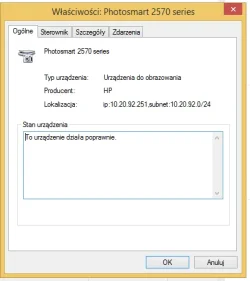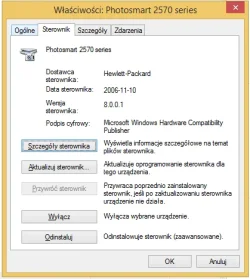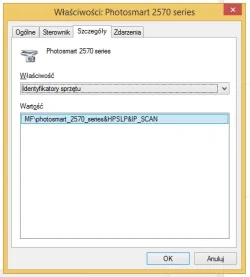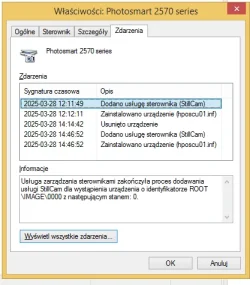Hi,
I have quite-legacy device HP Photosmart 2575 AIO and I have problem to install scanner on Windows 11 23H2. It works with USB, but i want to have this device in network.
The official HP installer cannot install printer (i don't know why, it first detects printer in network and then says it was unable to install it, no details) This installer worked on Windows 7, 8, 10 but not in 11. Drivers are installed, i can install printer manually creating a printing port, but I cannot install scanner.
Is there a way to install scanner with PowerShell or something like that? On Windows 8.1 scanner device looks like on the screens below (Windows is in polish version):
first screen:
Device manager say that location is "ip: and subnet:" - how it's possible to add scanner with that way?
second screen:
driver properties (it's hposcu01.inf, i have installed it on W11)
third screen:
On the third screen I show DeviceID
fourth screen:
What is "StillCam driver service"?
I have quite-legacy device HP Photosmart 2575 AIO and I have problem to install scanner on Windows 11 23H2. It works with USB, but i want to have this device in network.
The official HP installer cannot install printer (i don't know why, it first detects printer in network and then says it was unable to install it, no details) This installer worked on Windows 7, 8, 10 but not in 11. Drivers are installed, i can install printer manually creating a printing port, but I cannot install scanner.
Is there a way to install scanner with PowerShell or something like that? On Windows 8.1 scanner device looks like on the screens below (Windows is in polish version):
first screen:
Device manager say that location is "ip: and subnet:" - how it's possible to add scanner with that way?
second screen:
driver properties (it's hposcu01.inf, i have installed it on W11)
third screen:
On the third screen I show DeviceID
fourth screen:
What is "StillCam driver service"?
- Windows Build/Version
- Windows 11 23H2
Attachments
My Computer
System One
-
- OS
- Windows 11
- Computer type
- Laptop