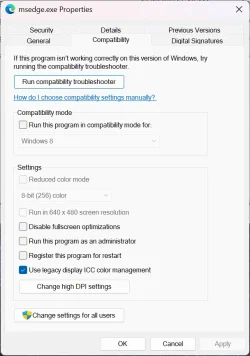- Local time
- 2:36 PM
- Posts
- 48
- OS
- Win 11 Pro 24H2 26100.1882
Each time I switch the color bit depth of my displays from 8bpc to 12bpc Windows forces "Automatically manage color for apps" to On, which makes colors bad.

I have to switch from 8bpc to 12bpc all the time because my projector's 3D mode only works in 8bpc, but I use 12bpc for all the rest, and it gets very tedious having to go to the "Color management" and manually disable this option all the time.
Is there a way to fully disable this "automatically manage color for apps" or stopping it from defaulting to "On" when switching to 10 or 12bpc?

I have to switch from 8bpc to 12bpc all the time because my projector's 3D mode only works in 8bpc, but I use 12bpc for all the rest, and it gets very tedious having to go to the "Color management" and manually disable this option all the time.
Is there a way to fully disable this "automatically manage color for apps" or stopping it from defaulting to "On" when switching to 10 or 12bpc?
- Windows Build/Version
- Windows 11 24H2 Build 26100.2454
My Computer
System One
-
- OS
- Win 11 Pro 24H2 26100.1882
- Computer type
- PC/Desktop
- CPU
- Ryzen 9 5950X
- Motherboard
- Gigabyte X570 Aorus Ultra
- Memory
- 32GB
- Graphics Card(s)
- RTX 4080
- Monitor(s) Displays
- Aorus 2160p 144Hz + NexiGo Aurora Pro UHD HDMI 2.1 projector
- Screen Resolution
- 2160p
- Keyboard
- Logitech 915
- Mouse
- Logitech MX Master 3
- Internet Speed
- 100MB
- Browser
- Chrome
- Antivirus
- MalwareHunter + MalwareBytes