Is there a way to install windows 11 with a local account instead of a microsoft account?
My Computer
System One
-
- OS
- 10 and 11
- Computer type
- Laptop
Follow along with the video below to see how to install our site as a web app on your home screen.
Note: This feature may not be available in some browsers.
Is there a way to install windows 11 with a local account instead of a microsoft account?

 www.elevenforum.com
www.elevenforum.com

 www.elevenforum.com
www.elevenforum.com
Welcome to Eleven Forum.Is there a way to install windows 11 with a local account instead of a microsoft account?
OOBE\BypassNROThere was an error and you will then continue on to create a Local account.That’s not working - the system cannot find the path specified - are those first two zeros numbers or capital O? I didn’t leave any spaces.Welcome to Eleven Forum.
Yes, in fact I've just clean installed 23H2 today without connecting to the internet or using a Microsoft account.
At the initial setup screen after installing W11, press Shift+F10. This opens a command prompt. Type the command (note: there are no spaces in this command)OOBE\BypassNRO
The PC will restart and this time you'll see the option to skip connecting to the internet. You'll then be able to set it up with a local account.
This didn’t work. It just asks you to make a new ms account.Or you can simply install Windows 11 and when asked for your Microsoft account credentials, enter a bogus email address and password.
E.G. fred@bear.com Password=bear
You will then see a message,There was an errorand you will then continue on to create a Local account.
Is there a way to install windows 11 with a local account instead of a microsoft account?
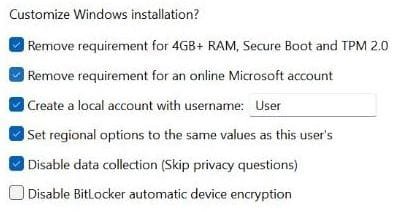
Oddly, I've found that you have to type the command all in capitals.That’s not working - the system cannot find the path specified....
Don't know what you did, but it works for me and has done many times.This didn’t work. It just asks you to make a new ms account.
Strange as I didn't type it all in capitals and it worked ha ha. Unless it appeared in capitals even though I didn't use caps?Oddly, I've found that you have to type the command all in capitals.
OOBE\BYPASSNRO - works fine
OOBE\BypassNRO - can't find path
oobe\bypassnro command again (no need to type in capitals). Stay disconnected until you have successfully created the local account and you have login to the desktop.If you have an Internet connection and it is not convenient to disconnect it during setup, here is another method you can use on the Pro edition of Windows:Important: We are trying to trick Windows that we don't have an internet connection and to let us create a local account. Obviously it won't work if we are already connected to the internet! Disable Wi-Fi or disconnect the LAN cable and then try theoobe\bypassnrocommand again (no need to type in capitals). Stay disconnected until you have successfully created the local account and you have login to the desktop.
<?xml version="1.0" encoding="utf-8"?>
<!--
Notes about this answer file:
The purpose of this answer file is to create a local user account whether or not an Internet connection is available.
It includes a Windows 10 / 11 Pro key.
It will create a local user account named "WinUser" with a full name of "Windows User" and a password of "Password1".
END OF NOTES
-->
<unattend xmlns="urn:schemas-microsoft-com:unattend">
<settings pass="windowsPE">
<component name="Microsoft-Windows-Setup" processorArchitecture="amd64" publicKeyToken="31bf3856ad364e35" language="neutral" versionScope="nonSxS" xmlns:wcm="http://schemas.microsoft.com/WMIConfig/2002/State" xmlns:xsi="http://www.w3.org/2001/XMLSchema-instance">
<ImageInstall>
<OSImage>
<InstallFrom>
<Path>\install.wim</Path>
</InstallFrom>
</OSImage>
</ImageInstall>
<UserData>
<ProductKey>
<Key>VK7JG-NPHTM-C97JM-9MPGT-3V66T</Key>
</ProductKey>
<AcceptEula>true</AcceptEula>
</UserData>
</component>
</settings>
<settings pass="oobeSystem">
<component name="Microsoft-Windows-Shell-Setup" processorArchitecture="amd64" publicKeyToken="31bf3856ad364e35" language="neutral" versionScope="nonSxS" xmlns:wcm="http://schemas.microsoft.com/WMIConfig/2002/State" xmlns:xsi="http://www.w3.org/2001/XMLSchema-instance">
<UserAccounts>
<LocalAccounts>
<LocalAccount wcm:action="add">
<Password>
<Value>UABhAHMAcwB3AG8AcgBkADEAUABhAHMAcwB3AG8AcgBkAA==</Value>
<PlainText>false</PlainText>
</Password>
<DisplayName>Windows User</DisplayName>
<Group>Administrators</Group>
<Name>WinUser</Name>
</LocalAccount>
</LocalAccounts>
</UserAccounts>
<OOBE>
<HideWirelessSetupInOOBE>true</HideWirelessSetupInOOBE>
<UnattendEnableRetailDemo>false</UnattendEnableRetailDemo>
<HideEULAPage>true</HideEULAPage>
<HideOEMRegistrationScreen>true</HideOEMRegistrationScreen>
<HideOnlineAccountScreens>true</HideOnlineAccountScreens>
<ProtectYourPC>1</ProtectYourPC>
</OOBE>
</component>
</settings>
</unattend>Your unattend example, is this intended for a WinPE build?<settings pass="windowsPE">
I reinstalled Windows 11 Pro a few months ago on my laptop. The setup didn't install a driver for the WiFi. It refused to continue without the Internet connected. I had to connect to the Ethernet port to continue. I could have bypassed this requirement but I chose not to.Just disable your internet connection and it installs fine with a local account. As Windows does not install the drivers for my laptops wireless card, I have no choice but to install with a local account.
No, it's for Windows 10 or 11. The reference to Windows PE is because Windows Setup runs on Windows PE.Your unattend example, is this intended for a WinPE build?
I ask because I have not used an unattend file before and I noticed the above in the example file you posted.
