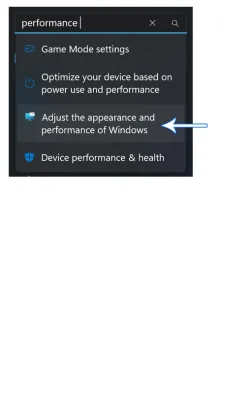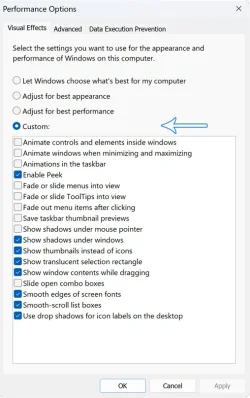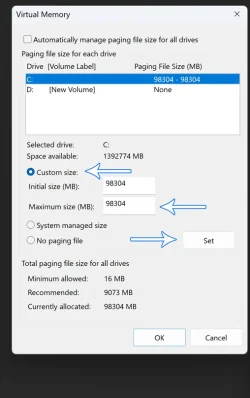WINDOWS 11 PERFORMANCE TWEAKS
Before using an added 3rd party memory optimizer, I would recommend starting with tweaking your windows performance settings, adjusting performance options, paging file size, removing unnecessary items from your Windows 11 startup (access via Ctrl+Shift+ESC).
Go to SETTINGS and SEARCH FOR: performance
View attachment 120528
Adjust your Visual Effects to suit your desired taste / results.
I chose Custom for mine. When finished click APPLY.
View attachment 120529
Next, click the ADVANCED tab at the top. I Adjusted my PC for best performance of PROGRAMS.
Next, for Virtual Memory settings, click CHANGE.
View attachment 120530
To determine your optimal paging file size, calculate your RAM amount multiplied by 1024 and then multiply that by 1.5.
To calculate the correct value for YOUR PC, take amount of RAM X 1024 X 1.5 = your paging size.
Example:
If your PC has 32MB RAM X 1024 X 1.5 = 49152
If your PC has 64MB RAM X 1024 X 1.5 = 98304
Next, change initial & maximum to same number depending on your system RAM calculation result, click SET and OK.
View attachment 120531
Perhaps after that, using O+O ShutUp10++ (available at
O&O ShutUp10++ - O&O Software GmbH) which slows or stops backdoor monitoring / snooping / surveying by Microsoft which can affect Windows 11 performance.
I'd also recommend turning off the widget on the taskbar near the systray / clock end.
If after these steps your Windows 11 system performance feels good, you may not need a 3rd party memory optimizer.
I've done these performance tweaks on every Windows computer that I've worked on, and they ALWAYS perform better and never fail.
Hope this helps anyone who reads it.
Good luck.