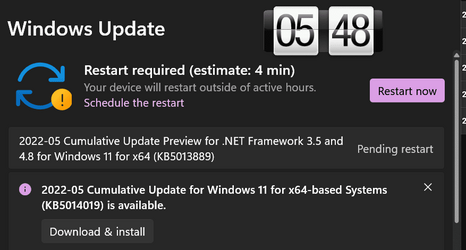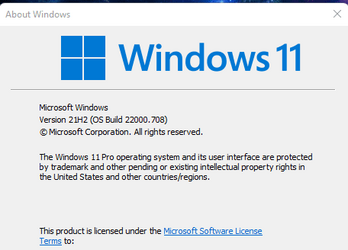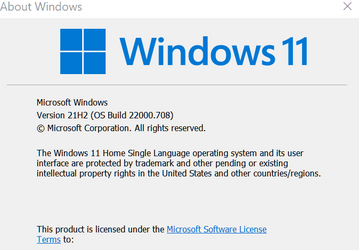UPDATE 6/14:
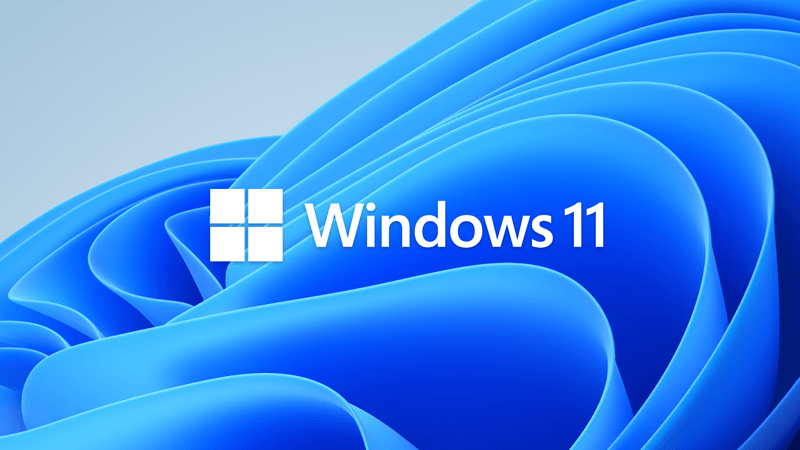
 www.elevenforum.com
www.elevenforum.com
Source:
 support.microsoft.com
support.microsoft.com
Check Windows Updates
Direct download links for KB5014019 MSU file from Microsoft Update Catalog:
[fa]fas fa-download[/fa] Download KB5014019 MSU for Windows 11 64-bit (x64) - 273.6 MB
[fa]fas fa-download[/fa] Download KB5014019 MSU for Windows 11 ARM64 - 382.9 MB
UUP Dump:
64-bit ISO download: Select language for Windows 11 (22000.708) amd64
ARM64 ISO download: Select language for Windows 11 (22000.708) arm64

 www.elevenforum.com
www.elevenforum.com
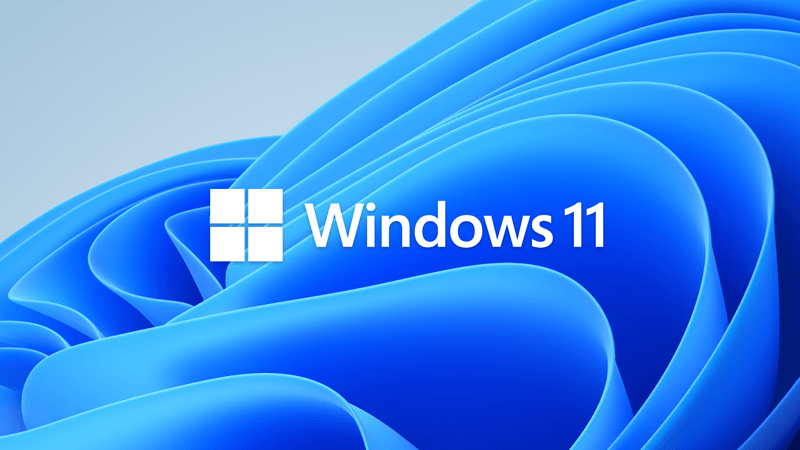
KB5014697 Cumulative Update for Windows 11 Build 22000.739 - June 14
UPDATE 6/23: https://www.elevenforum.com/t/kb5014668-cumulative-update-preview-for-windows-11-build-22000-778-june-23.7279/ June 14, 2022—KB5014697 (OS Build 22000.739) Note: To improve the information presented in the history pages and related KBs and make them more useful to our customers...
 www.elevenforum.com
www.elevenforum.com
May 24, 2022—KB5014019 (OS Build 22000.708) Preview
Note: To improve the information presented in the history pages and related KBs and make them more useful to our customers, we have created an anonymous survey for you to share your comments and feedback.
For information about Windows update terminology, see the article about the types of Windows updates and the monthly quality update types. For an overview of Windows 11 (original release), see its update history page.
Note Follow @WindowsUpdate to find out when new content is published to the Windows release health dashboard.
Highlights
- New! Improves the Family Safety verification experience for a child account when you send a request for additional screen time.
- New! Windows spotlight on the desktop brings the world to your desktop with new background pictures. With this feature, new pictures will automatically appear as your desktop background. This feature already exists for the lock screen. To turn on this feature, go to Settings > Personalization > Background > Personalize your background. Choose Windows spotlight.
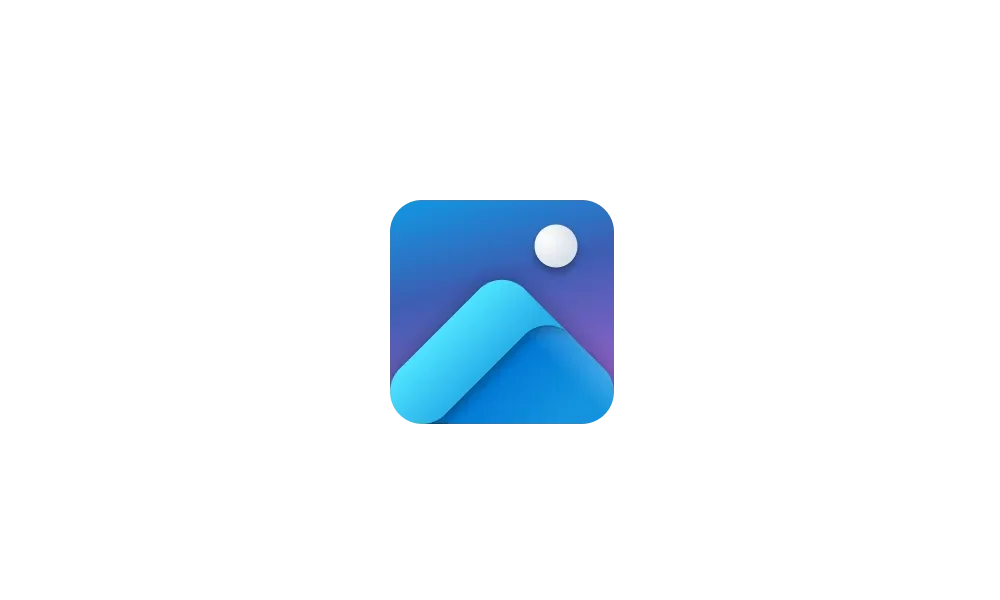
Change Desktop Background to Spotlight, Picture, Solid Color, or Slideshow in Windows 11
This tutorial will show you different ways to change the desktop background to a picture, solid color, slideshow, or Windows Spotlight image for your account in Windows 11. You can change your desktop background in Windows 11 to be a picture, solid color, a slideshow, or Windows Spotlight...www.elevenforum.com
- Addresses an issue that fails to maintain the display brightness after you change the display mode.
- Addresses an issue that affects the IE mode window frame.
- Addresses an issue that prevents internet shortcuts from updating.
- Addresses an issue that causes an Input Method Editor (IME) to discard a character if you enter the character while the IME is converting previous text.
- Addresses an issue that causes Widgets to appear on the wrong monitor when you hover over the Widgets icon on the taskbar.
- Adds animation to the Widgets icon when you click or tap the icon and the taskbar is aligned on the left.
- Addresses an issue that affects the rendering of the default Widgets icon on a taskbar that is aligned in the center.
- Addresses an issue that causes blurry app icons in Search results when the display’s dots per inch (dpi) scaling is greater than 100%.
- Addresses an issue that causes file copying to be slower.
- Addresses an issue that fails to automatically give the search box input focus when you select the Start menu and start typing.
Improvements
This non-security update includes quality improvements. Key changes include:
If you installed earlier updates, only the new updates contained in this package will be downloaded and installed on your device.
- New! Improves the Family Safety verification experience for a child account when you send a request for additional screen time.
- New! Windows spotlight on the desktop brings the world to your desktop with new background pictures. With this feature, new pictures will automatically appear as your desktop background. This feature already exists for the lock screen. To turn on this feature, go to Settings > Personalization > Background > Personalize your background. Choose Windows spotlight.
- Addresses an issue that causes the Input (TextInputHost.exe) app to stop working.
- Addresses an issue in searchindexer.exe that affects the search for shapes in Microsoft Visio.
- Prevents users from bypassing forced enrollment by disconnecting from the internet when they sign in to Azure Active Directory (AAD).
- Addresses an issue that might run an AnyCPU application as a 32-bit process.
- Addresses an issue that prevents Azure Desired State Configuration (DSC) scenarios that have multiple partial configurations from working as expected.
- Addresses an issue that affects remote procedure calls (RPC) to the Win32_User or Win32_Group WMI class. The domain member that runs the RPC contacts the primary domain controller (PDC). When multiple RPCs occur simultaneously on many domain members, this might overwhelm the PDC.
- Addresses an issue that occurs when adding a trusted user, group, or computer that has a one-way trust in place. The error message, “The object selected doesn't match the type of destination source” appears.
- Addresses an issue that fails to display the Application Counters section in the performance reports of the Performance Monitor tool.
- Addresses an issue that fails to maintain the display brightness after you change the display mode.
- Addresses an issue that might affect some apps that use d3d9.dll with certain graphics cards and might cause those apps to close unexpectedly.
- Addresses an issue that affects the IE mode window frame.
- Addresses an issue that affects Group Policy templates.
- Addresses an issue that prevents internet shortcuts from updating.
- Addresses an issue that causes some users to see a black screen when they sign in and sign out of Windows.
- Addresses an issue that causes an Input Method Editor (IME) to discard a character if you enter the character while the IME is converting previous text.
- Addresses an issue that affects the Desktop Duplication API, which affects display orientation and causes a black image to appear on the screen.
- Addresses an issue that causes print failures when a low integrity level (LowIL) application prints to a null port.
- Addresses an issue that prevents BitLocker from encrypting when you use the silent encryption option.
- Addresses an issue that leads to a false negative when you run scripts while Windows Defender Application Control (WDAC) is turned on. This might generate AppLocker events 8029, 8028, or 8037 to appear in the log when they should not .
- Addresses an issue that occurs when you apply multiple WDAC policies. Doing that might prevent scripts from running when the policies allow scripts to run.
- Addresses an issue that affects the Trusted Platform Module (TPM) driver, which might increase the system’s startup time.
- Addresses an issue that might cause the Remote Desktop client application to stop working when you end a session.
- Addresses an issue that affects the behavior and shape orientation of a mouse cursor for Microsoft Defender Application Guard (MDAG), Microsoft Office, and Microsoft Edge. This issue occurs when you turn on a virtual graphics processing unit (GPU).
- Addresses an issue that causes Widgets to appear on the wrong monitor when you hover over the Widgets icon on the taskbar.
- Adds animation to the Widgets icon when you click or tap the icon and the taskbar is aligned on the left.
- Addresses an issue that affects the rendering of the default Widgets icon on a taskbar that is aligned in the center.
- Addresses an issue that fails to make the options Run as administrator and Open file location available for certain results when you search from the taskbar.
- Addresses an issue that fails to automatically give the search box input focus when you select the Start menu and start typing.
- Addresses an issue that causes blurry app icons in Search results when the display’s dots per inch (dpi) scaling is greater than 100%.
- Addresses an issue that causes file copying to be slower because of a wrong calculation of write buffers within cache manager.
- Addresses an issue that might cause a system to stop responding when a user signs out if Microsoft OneDrive is in use.
- Addresses a known issue that might prevent recovery discs (CD or DVD) from starting if you created them using the Backup and Restore (Windows 7) app in Control Panel. This issue occurs after installing Windows updates released January 11, 2022 or later.
- Addresses a known issue that affects certain GPUs and might cause apps to close unexpectedly or cause intermittent issues that affect some apps that use Direct3D 9. You might also receive an error in the Event Log in Windows Logs/Applications, and the faulting module is d3d9on12.dll and the exception code is 0xc0000094.
Windows 11 servicing stack update - 22000.702
This update makes quality improvements to the servicing stack, which is the component that installs Windows updates. Servicing stack updates (SSU) ensure that you have a robust and reliable servicing stack so that your devices can receive and install Microsoft updates.
Known issues in this update
Applies to Symptom Workaround IT admins After installing this update, some .NET Framework 3.5 apps might have issues or might fail to open. Affected apps are using certain optional components in .NET Framework 3.5, such as Windows Communication Foundation (WCF) and Windows Workflow (WWF) components. You can mitigate this issue by re-enabling .NET Framework 3.5 and the Windows Communication Foundation in Windows Features. For instructions, please see Enable the .NET Framework 3.5 in Control Panel. Advanced users or IT admins can do this programmatically using an elevated Command Prompt (run as administrator) and running the following commands:
dism /online /enable-feature /featurename:netfx3 /all
dism /online /enable-feature /featurename:WCF-HTTP-Activation
dism /online /enable-feature /featurename:WCF-NonHTTP-ActivationIT admins After installing this update, IE mode tabs in Microsoft Edge might stop responding when a site displays a modal dialog box. A modal dialog box is a form or dialog box that requires the user to respond before continuing or interacting with other portions of the webpage or app.
Developer Note Sites affected by this issue call window.focus.This issue is resolved using Known Issue Rollback (KIR). Please note that it might take up to 24 hours for the resolution to propagate automatically to consumer devices and non-managed business devices. Restarting your Windows device might help the resolution apply to your device faster. For enterprise-managed devices that have installed an affected update and encountered this issue can resolve it by installing and configuring the special Group Policy listed below. For information on deploying and configuring these special Group Policy, please see How to use Group Policy to deploy a Known Issue Rollback.
Group Policy downloads with Group Policy name:
Important You will need to install and configure the Group Policy for your version of Windows to resolve this issue.
- Download for Windows 11 - Windows 11 (original release) KB5014019 220624_22553 Known Issue Rollback
How to get this update
Before installing this update
Microsoft combines the latest servicing stack update (SSU) for your operating system with the latest cumulative update (LCU). For general information about SSUs, see Servicing stack updates and Servicing Stack Updates (SSU): Frequently Asked Questions.
Install this update
Release Channel Available Next Step Windows Update or Microsoft Update Yes Go to Settings > Update & Security > Windows Update. In the Optional updates available area, you’ll find the link to download and install the update. Windows Update for Business No None. These changes will be included in the next security update to this channel. Microsoft Update Catalog Yes To get the standalone package for this update, go to the Microsoft Update Catalog website. Windows Server Update Services (WSUS) No You can import this update into WSUS manually. See the Microsoft Update Catalog for instructions.
If you want to remove the LCU
To remove the LCU after installing the combined SSU and LCU package, use the DISM/Remove-Package command line option with the LCU package name as the argument. You can find the package name by using this command: DISM /online /get-packages.
Running Windows Update Standalone Installer (wusa.exe) with the /uninstall switch on the combined package will not work because the combined package contains the SSU. You cannot remove the SSU from the system after installation.
File information
For a list of the files that are provided in this update, download the file information for cumulative update 5014019.
For a list of the files that are provided in the servicing stack update, download the file information for the SSU - version 22000.702.
Source:
May 24, 2022—KB5014019 (OS Build 22000.708) Preview - Microsoft Support
Check Windows Updates
Direct download links for KB5014019 MSU file from Microsoft Update Catalog:
[fa]fas fa-download[/fa] Download KB5014019 MSU for Windows 11 64-bit (x64) - 273.6 MB
[fa]fas fa-download[/fa] Download KB5014019 MSU for Windows 11 ARM64 - 382.9 MB
UUP Dump:
64-bit ISO download: Select language for Windows 11 (22000.708) amd64
ARM64 ISO download: Select language for Windows 11 (22000.708) arm64

UUP Dump - Download Windows Insider ISO
UUP Dump is the most practical and easy way to get ISO images of any Insider Windows 10 or Windows 11 version, as soon as Microsoft has released a new build. UUP Dump creates a download configuration file according to your choices, downloads necessary files directly from Microsoft servers, and...
 www.elevenforum.com
www.elevenforum.com
Last edited: